Pointers and control
The MRTK changes the way to interact with controls. Instead of using a mouse pointer to click on buttons, the hand tracking feature available in some devices can be used to interact with controls. There are two main ways of interaction:
- Near interaction: when near a control, the user can touch it with their index finger to interact with it. The mechanism that enables this is called a near pointer.
- Far interaction: if the user is far away but they want to interact with a control, they can use the far pointer. Using hand tracking, this appears as a light ray coming out of their hand, which can be used to point and click. The click gesture is know as air-tap.
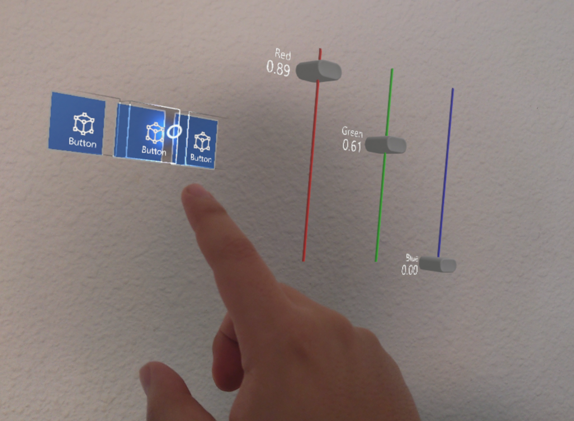 |
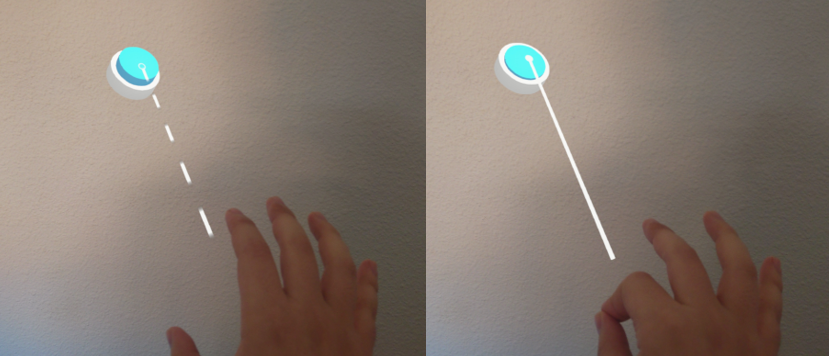 |
|---|---|
| Example of near pointer usage | Example of far pointer usage |
The default pointers for hand tracking enabled devices are created automatically in the XRScene.
Desktop development
These mechanisms can also be used in the desktop solution in an Evergine project. The pointers can be controlled using the keyboard.
- Press and hold either the left shift or space key to enable either pointer (right and left hand respectively). This enables moving the pointer using the mouse.
- Use the mouse wheel to move the enabled pointer closer or further away from the camera.
- Use the left mouse button to perform the air-tap gesture and interact with controls placed far from the cursor.
- Press and hold the left control key to rotate the enabled pointer using the mouse.