Create scenes
When you create a project, it contains a initial Scene (MyScene.wescene) containing some base entities.
In Evergine scenes are created like another Asset.
Create scene from Evergine Studio
There are two ways of creating a Scene from Evergine Studio.
- In the Assets Details panel, right click and select Create scene menú item.
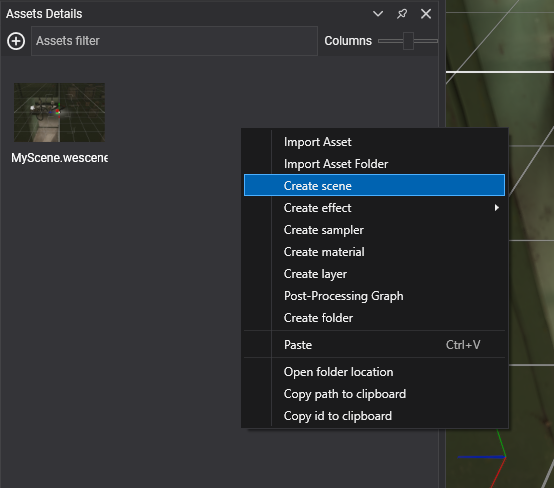
- Alternatively, in the main menu, select Assets > Create scene
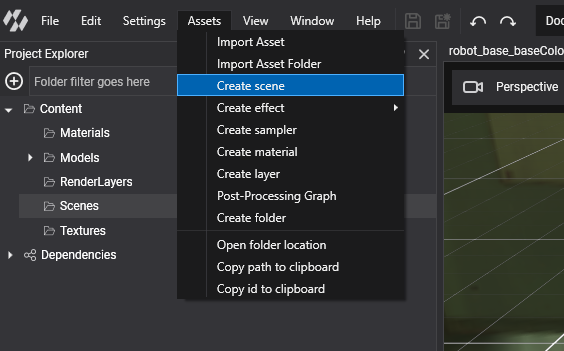
Note
When creating a Scene, the new asset will be placed in the current selected Asset Folder, the one selected in Project Explorer panel and the one showed in Assets Details panel.
Create a scene by code
To generate a new Scene by code we just need to create a new class extending Scene:
- Create a new class in your Evergine project (
MyScene.csfor example). - Make that class inherit from Scene class.
- You can override the following important methods:
| Method | Description |
|---|---|
| CreateScene() | Method where all the scene entities are created and added to the Scene. |
| RegisterManagers() | Method where the SceneManagers are loaded. base.RegisterManagers() will register the default SceneManagers. |
| Start() | Called just before the Scene start updating and drawing. |
| End() | Ends the scene |
| Pause() | Called when the scene is paused. It can be due the app being suspended or either manually paused through the ScrenContextManager. |
| Resume() | Resume the Scene when it's dead.. |
Here is a code example:
public class MyScene : Scene
{
public override void RegisterManagers()
{
base.RegisterManagers();
this.Managers.AddManager(new Evergine.Bullet.BulletPhysicManager3D());
}
protected override void CreateScene()
{
// Add scene entities.
// Create a camera
var cameraEntity = new Entity("camera")
.AddComponent(new Transform3D())
.AddComponent(new Camera3D())
.AddComponent(new FreeCamera3D());
this.Managers.EntityManager.Add(cameraEntity);
}
}