Using Effects
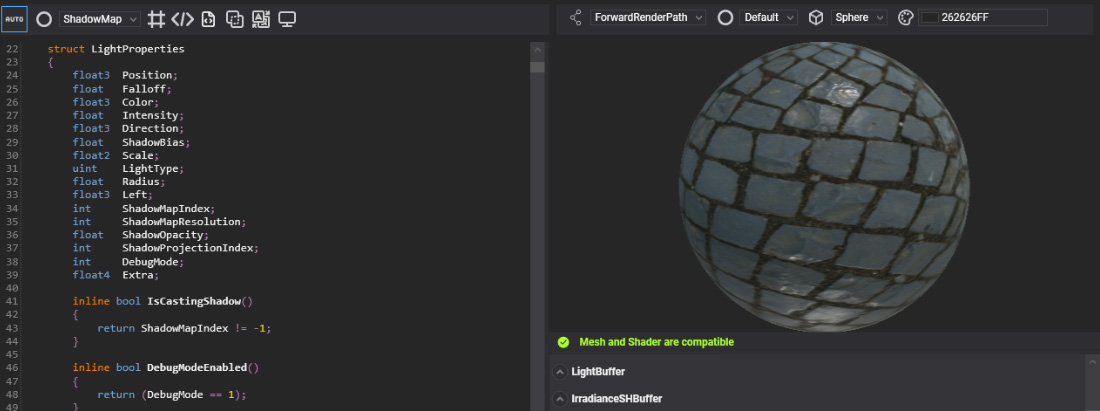
In this document, you will learn how to load and use Effects in your applications.
How to apply an effect to a material from Evergine Studio.
From Material Editor you can select the effect that the material will use on the top side of the properties.
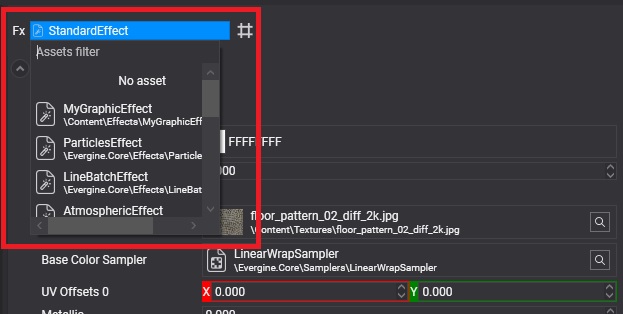
Load Effect from code
The following sample code can be used to instantiate an existing effect asset, created an associated material, and apply an entity in your scene.
protected override void CreateScene()
{
var assetsService = Application.Current.Container.Resolve<AssetsService>();
// Load effect
Effect standardEffect = assetsService.Load<Effect>(EvergineContent.Effects.StandardEffect);
// Create material asociated
Material defaultMaterial = new Material(standardEffect)
{
LayerDescription = assetsService.Load<RenderLayerDescription>(EvergineContent.RenderLayers.Opaque),
};
// Apply to an entity
Entity primitive = new Entity()
.AddComponent(new Transform3D())
.AddComponent(new MaterialComponent() { Material = defaultMaterial })
.AddComponent(new SphereMesh())
.AddComponent(new MeshRenderer());
this.Managers.EntityManager.Add(primitive);
}