Using Entities
Manipulate Entities is quite straightforward in Evergine.
From Evergine Studio
Add Entity in Evergine Studio
In the Entities Hiearchy area in an oppened SceneEditor, just click the ![]() button. A popup menu will appear:
button. A popup menu will appear:
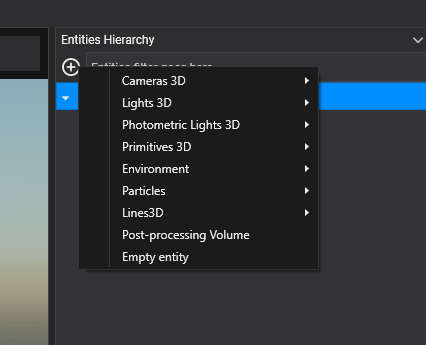
This menu gives you several options to create entities. If you just want to create an Entity with only the Transform3D component, click the Empty entity button.
If an Entity is selected, you can change its properties (Name, Tag, enable) in the Entity Details panel:
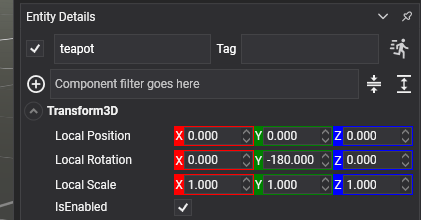
From Code
Create a new Entity from code
Creating and Entity from code is a not a complex task:
Entity entity = new Entity("EntityName");
// Set the Entity Tag...
entity.Tag = "Tag"
// Add some components...
entity.AddComponent(new Transform3D());
.AddComponent(new TeapotMesh())
.AddComponent(new MaterialComponent())
.AddComponent(new MeshRenderer())
// Add to the EntityManager
this.Managers.EntityManager.Add(entity);
Create a simple Hierarchy from code
// Create the parent entity...
Entity parentEntity = new Entity()
.AddComponent(new Transform3D());
// Create the child entity...
Entity childEntity = new Entity()
.AddComponent(new Transform3D());
// Add the child entity to the parent...
parentEntity.AddChild(childEntity);
// Add only the parent entity to the EntityManager
this.Managers.EntityManager.Add(parentEntity);