Project Structure
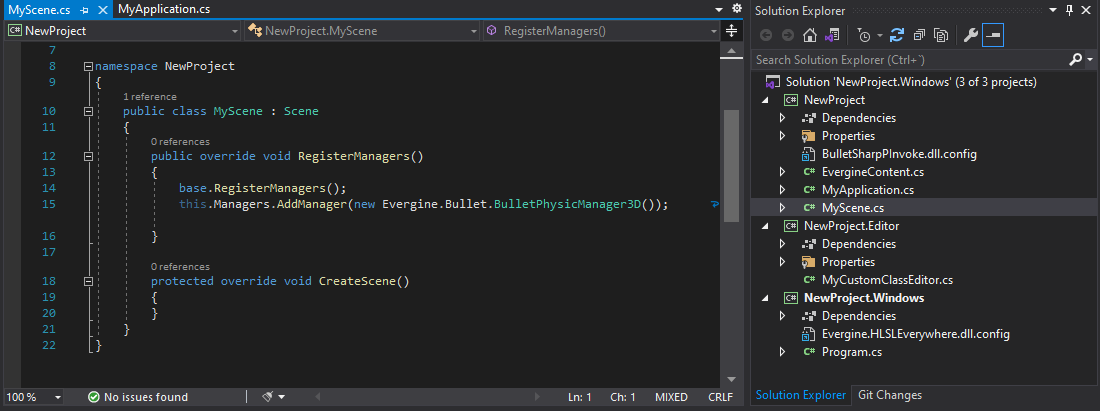
Evergine projects need to be inter-connected so we can deal with different platforms or rendering system, for example. That means that by default an Evergine project has a specific structure.
Folders / Projects
When we create our Evergine application, it defines by default one Visual Studio Solution for every Project profile we creates. It will also define the following folders:
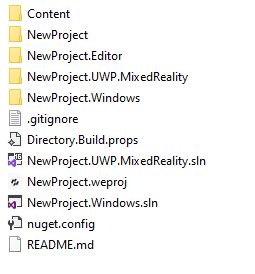
A description of this project structure:
| Folder | Example | Element description |
|---|---|---|
| [ProjectName].weproj | NewProject.weproj | This is the Evergine Project file. This file contains metafile information about the project profiles, packages among other things. If you double click this file, the project will be opened in Evergine Studio |
| Content/ | Content/ | Contains all the Evergine assets of the project. Every texture, model, scene of the project are saved in this folder. |
| [ProjectName]/ | NewProject/NewProject.csproj | It contains [ProjectName].csproj, the base project where usually the main Evergine code are defined (scenes, components, services, etc.). All code written in this project will be shared between all profile projects. |
| [ProjectName].[Profile]/ | NewProject.Windows/NewProject.Windows.csproj NewProject.Windows.sln |
There will be a folder with every application profile. It contains [ProjectName].[Profile].csproj, the Launcher application for that specific profile carrying all its specific classes and logic. For example, the project for UWP.MixedReality will be a UWP Mixed Reality application. Additionally, a Visual Studio Solution is created per each profile. In that projects we reconmend to put all specific code for that profile. |
| [ProjectName].Editor/ | NewProject.Editor/NewProject.Editor.csproj | Contains [ProjectName].Editor.csproj project that contains the Evergine Editor customizations. For example, for showing a custom panel for a specific component is created here. |
Visual Studio Solutions
As we have mentioned before, per each different Profile (Windows, UWP, Android, etc...) Evergine will create a Visual Studio solution.
This solution will launch the Evergine application in the specified target. So for example, a Windows profile will produces a .Net desktop application, however an Android profile solution will create a Xamarin.Android project to deploy in devices.
Note
Every profile solution may require differents Visual Studio features ("Mobile development with .Net" for mobile devices, or "UWP development" for UWP profiles...). Follow Visual Studio indications to install the missing features.
Custom structue
Evergine supports custom structures in your application. It only requires that every specific profile solution can build properly.