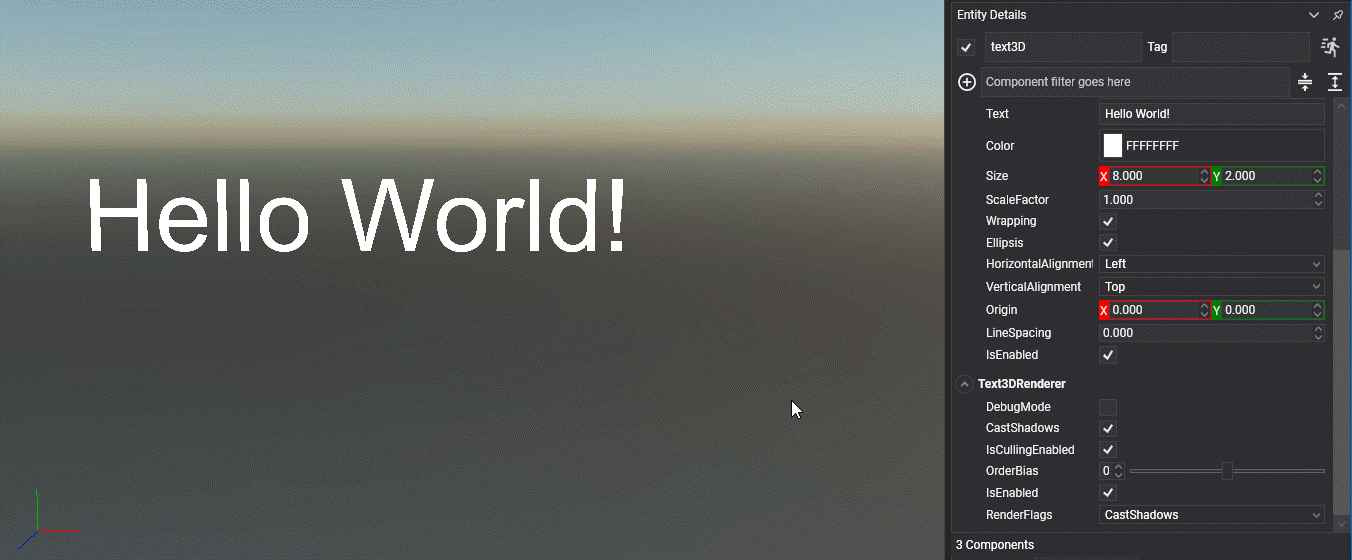Create Text3D
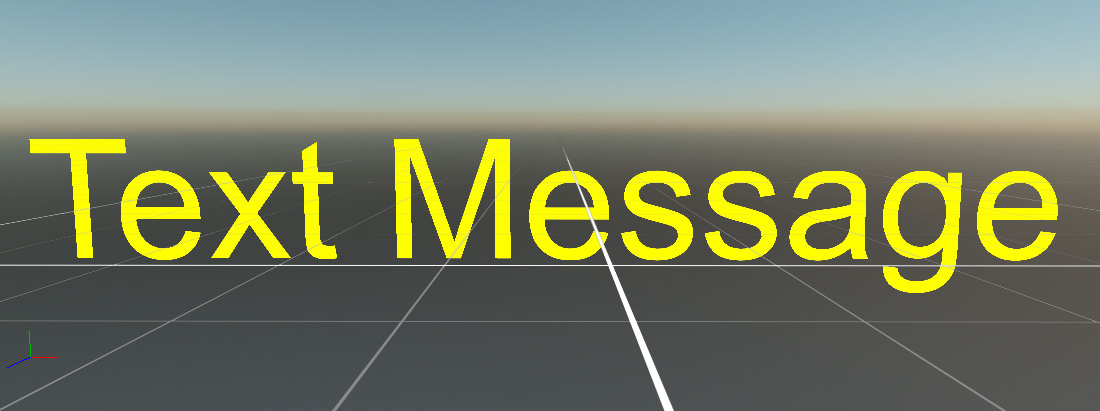 Text3D is a component that allows to render a paragrah in 3D space. It is possible to render a simple header text or a large paragram and configure the limit of the text, wrapping and ellipsis.
Text3D is a component that allows to render a paragrah in 3D space. It is possible to render a simple header text or a large paragram and configure the limit of the text, wrapping and ellipsis.
Create a Text3D in Evergine Studio
You can create a Text3D click button on ![]() from Entity Hierarchy panel to deploy a create menu options and click on the option "Text3D"
from Entity Hierarchy panel to deploy a create menu options and click on the option "Text3D"
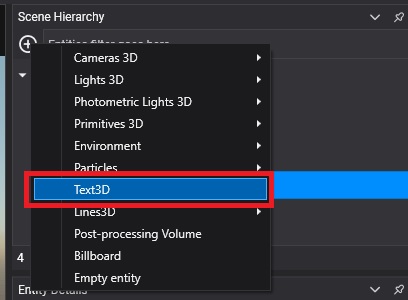
A Text3D entity will be added to your scene
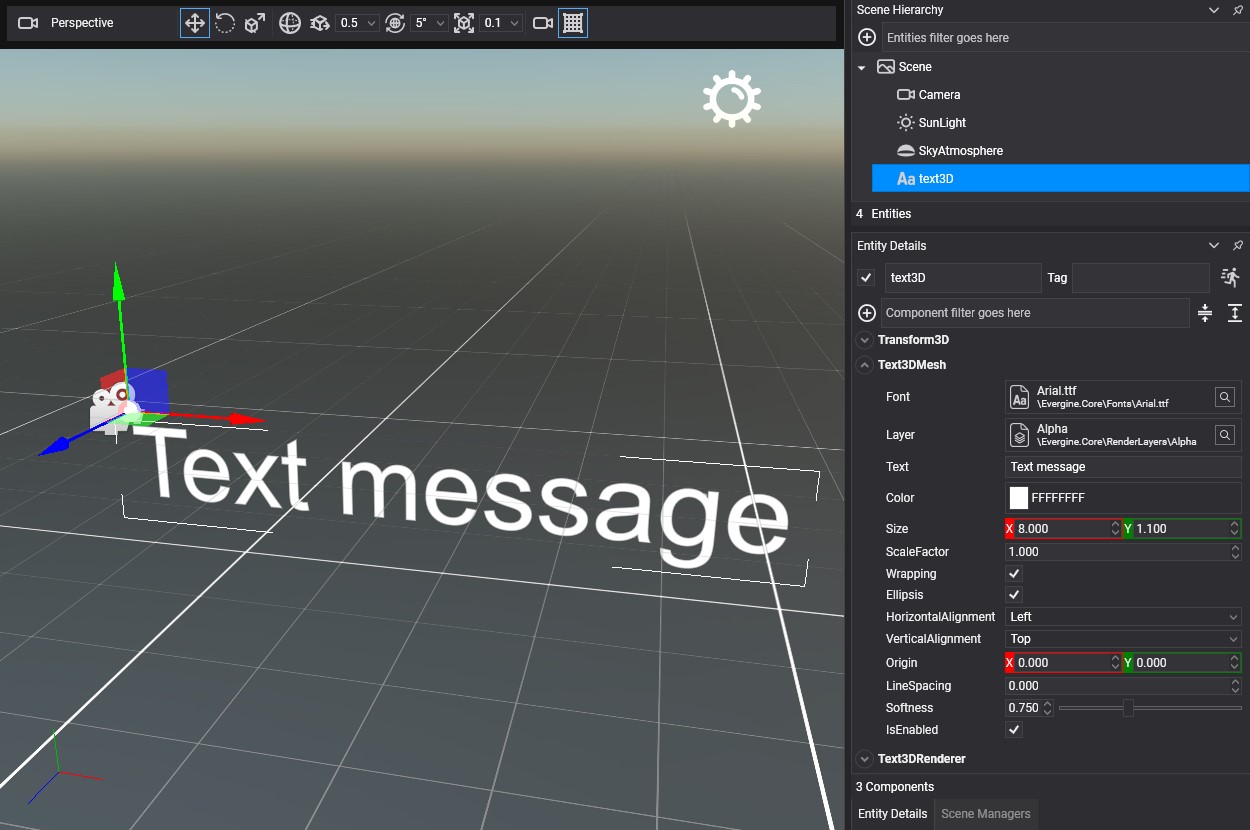
In the Text3DMesh component of your Text3D entity you will find the following properties:
| Property | Description |
|---|---|
| Font | The font asset used. (Font family) |
| Layer | RenderLayer used to render the text. |
| Text | The text will be drawn. It is possible to use /n to line break. |
| Color | The text color. |
| Size | The canvas size or area. Enable DebugMode property in the Text3DRenderer component to show this area (blue rectangle) |
| ScaleFactor | The text scale factor. |
| Wrapping | Word wrapping. If this option is enabled line breaking will be created automatically when the current line hasn't enough space to add more words. |
| Ellipsis | If this option is enabled it will show a three ellipsis at the end of the text when hasn't enough space in the canvas to add more letters. |
| HorizontalAlignment | Allows align the text horizontally. The available values are: Left, Center, and Right |
| VerticalAlignment | Allows align the text vertically. The available values are: Top, Center, and Bottom |
| Origin | Allows to configure the origin of the Text3D entity. The value is a vector2 with values between [0-1]. |
| LineSpacing | Allows to configure the space between text lines. |
| Softness | Allows to configure anti-aliasing effect. The value is a float between [0-2] |
Create a Text3D from code
The following code shows the list of components necessary to convert an entity into a billboard entity.
public class MyScene : Scene
{
protected override void CreateScene()
{
var assetsService = Application.Current.Container.Resolve<AssetsService>();
var defaultFont = assetsService.Load<Font>(DefaultResourcesIDs.DefaultFontID);
var text = new Entity()
.AddComponent(new Transform3D())
.AddComponent(new Text3DMesh()
{
Font = defaultFont,
Text = "Hello World!",
})
.AddComponent(new Text3DRenderer());
this.Managers.EntityManager.Add(text);
}
}
The result:
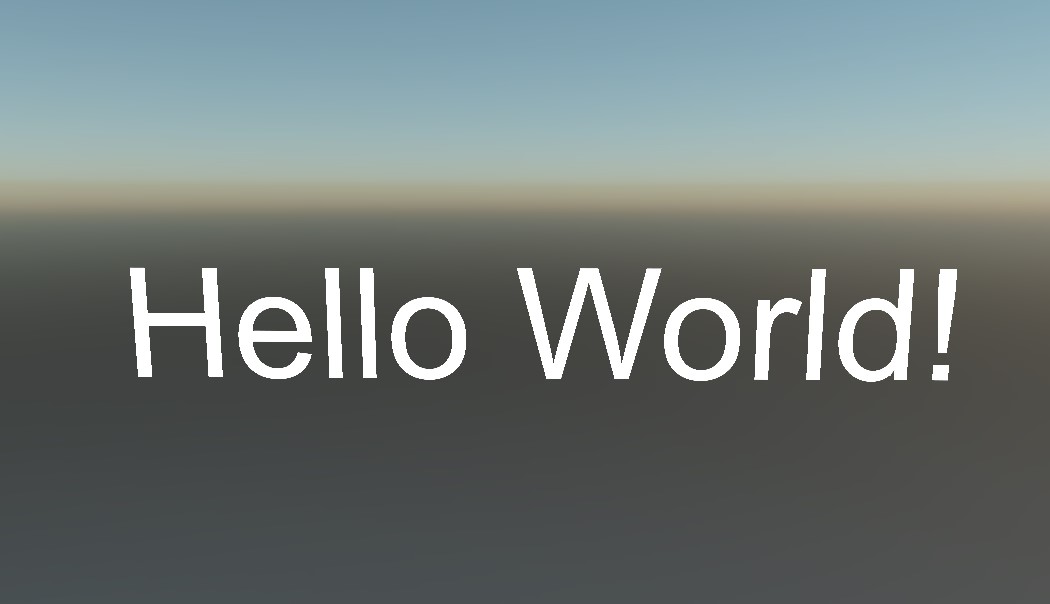
Enable debug mode
Sometimes will be useful to enable DebugMode property in Text3DRenderer component to draw the debug information of our Text3D entity. The canvas space will be shown as a blue rectangle. The text space will be shown as a yellow rectangle and a red point will be render on each character origin.