iOS platform
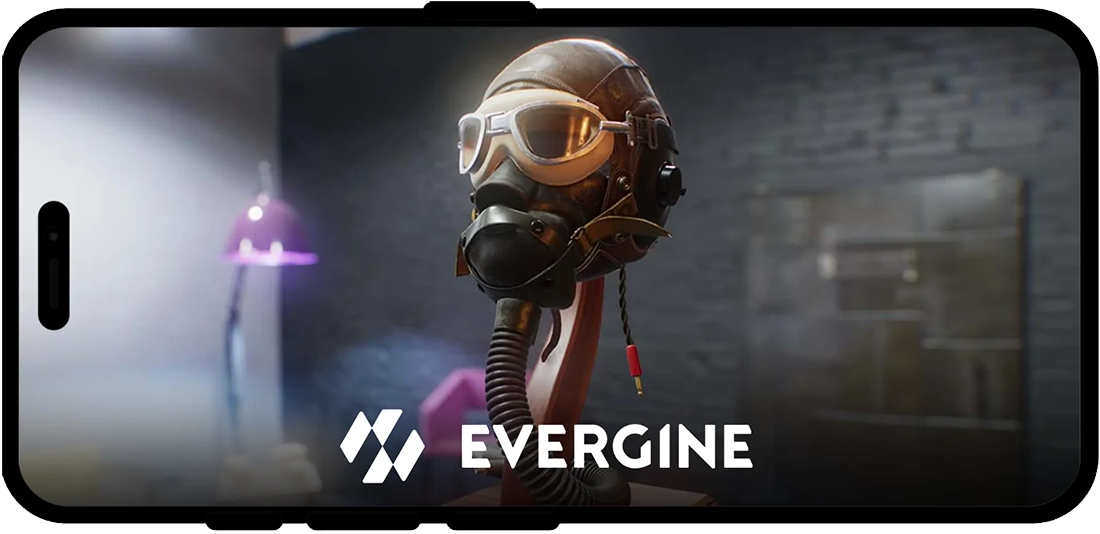
Recently, Evergine can deploy applications on iOS devices. It is possible due to a Metal API integration and the awesome work done in .NET7
Create a new application
Use Evergine launcher to add iOS as one of your project platforms. Current iOS template runs with .NET7.0 for iOS. This template will create all necessary code to allow your application to be deployed on iOS devices.
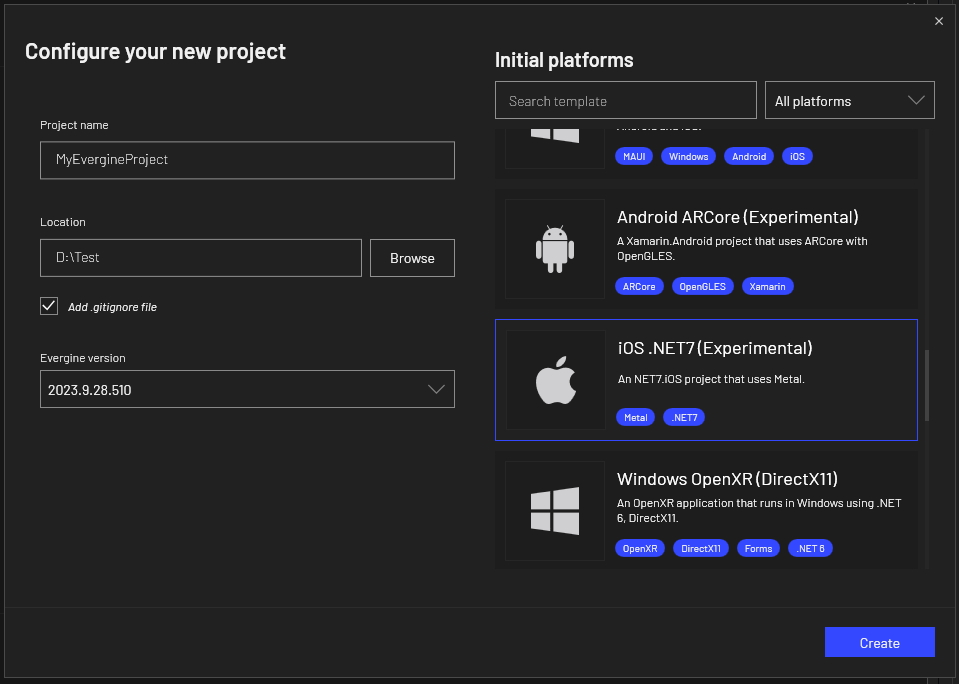
Prerequisites
Visual Studio for Windows
Right now, the iOS template for Evergine is designed to be opened in Visual Studio for Windows, and if you open that solution in Mac, it won't compile properly.
However, if you want to finally deploy your solution in a iOS device (iPhone or iPad) or iOS Simulator, you need to pair your Visual Studio to Mac. You can find useful information here.
iOS Workload
In order to compile and deploy iOS projects using Evergine, you should install iOS workload for .NET 7.0. You can do it using a PowerShell console:
dotnet workload install ios
Project structure
The project structure created when you add an iOS tempalte are the following:
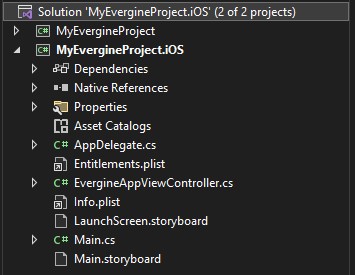
It will add a project with net7.0-ios target framework. It creates a Evergine view embedded in a storyboard. You can create your own native iOS user interface and integrate it with Evergine 3D applications.
Application deployment
As we mentioned before, to deploy your Evergine application, you will need to Pair your Visual Studio to Mac. Here you can find detailed information about this, but here are the main steps required:
- Once your Evergine iOS project is opened in Visual Studio, press the Pair to Mac button:

- The Pair to Mac dialog displays a list of Mac build hosts, select one in the list and press Connect. It is possible that you will require to enter credentials to connect to the selected machine.
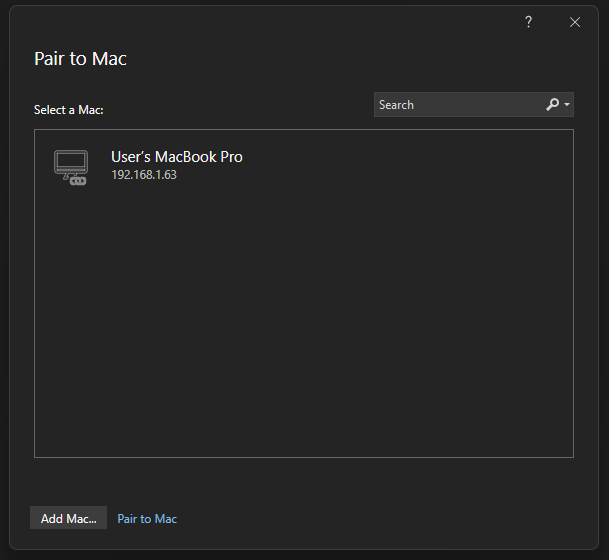
Deploy to iOS Simulator
Once your Visual Studio is connected to a Mac, you are able to deploy, you can select one of the available Simulators listed in the Run button:
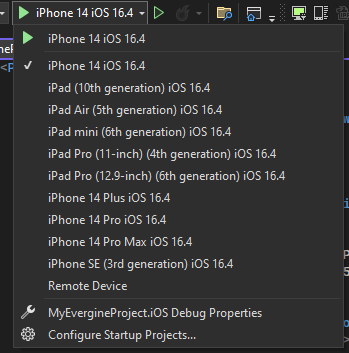
Once the aplication is deployed, Visual Studio will launch the iOS Simulator in your Windows desktop, allowing to debug and control your Evergine application.
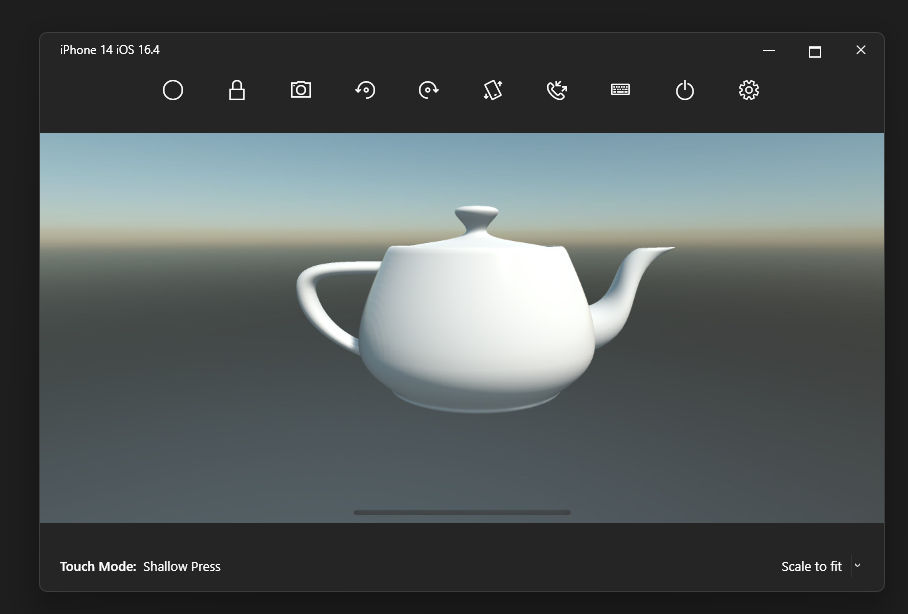
Deploy to iOS Device
Running to iOS device will require to setup your iOS project. Here you can find useful information about how to prepare your iOS project to be deployed.
Once you have properly setup your application, you can select one of the available devices in Visual studio and Run your application on it.