TrackXRArticulatedHand
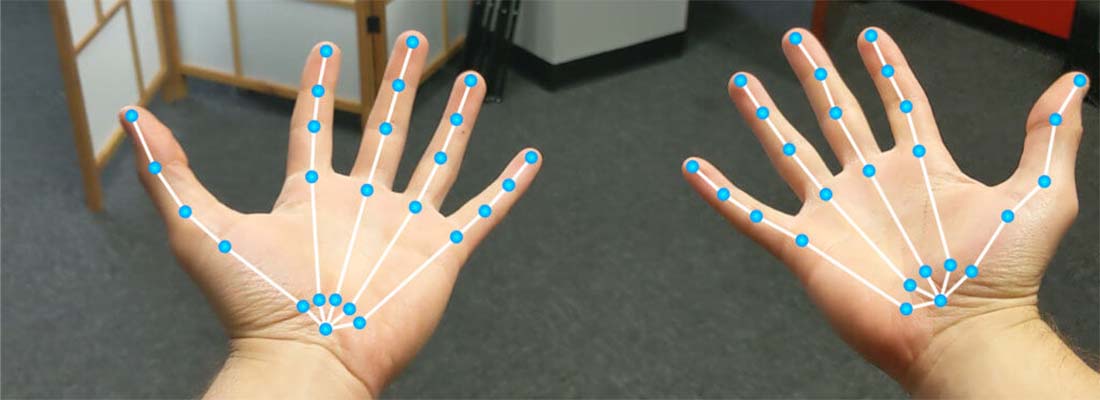
This component is used to track and obtain the state of an articulated hand. A variety of MR and VR platforms supports hand tracking, like Mixed Reality (HoloLens) or Oculus Quest.
Supported Hand Joints
Evergine supports a list of hand joints to be tracked, it is described using the XRHandJointKind enumeration, and its values can be visually perceived in the following image:
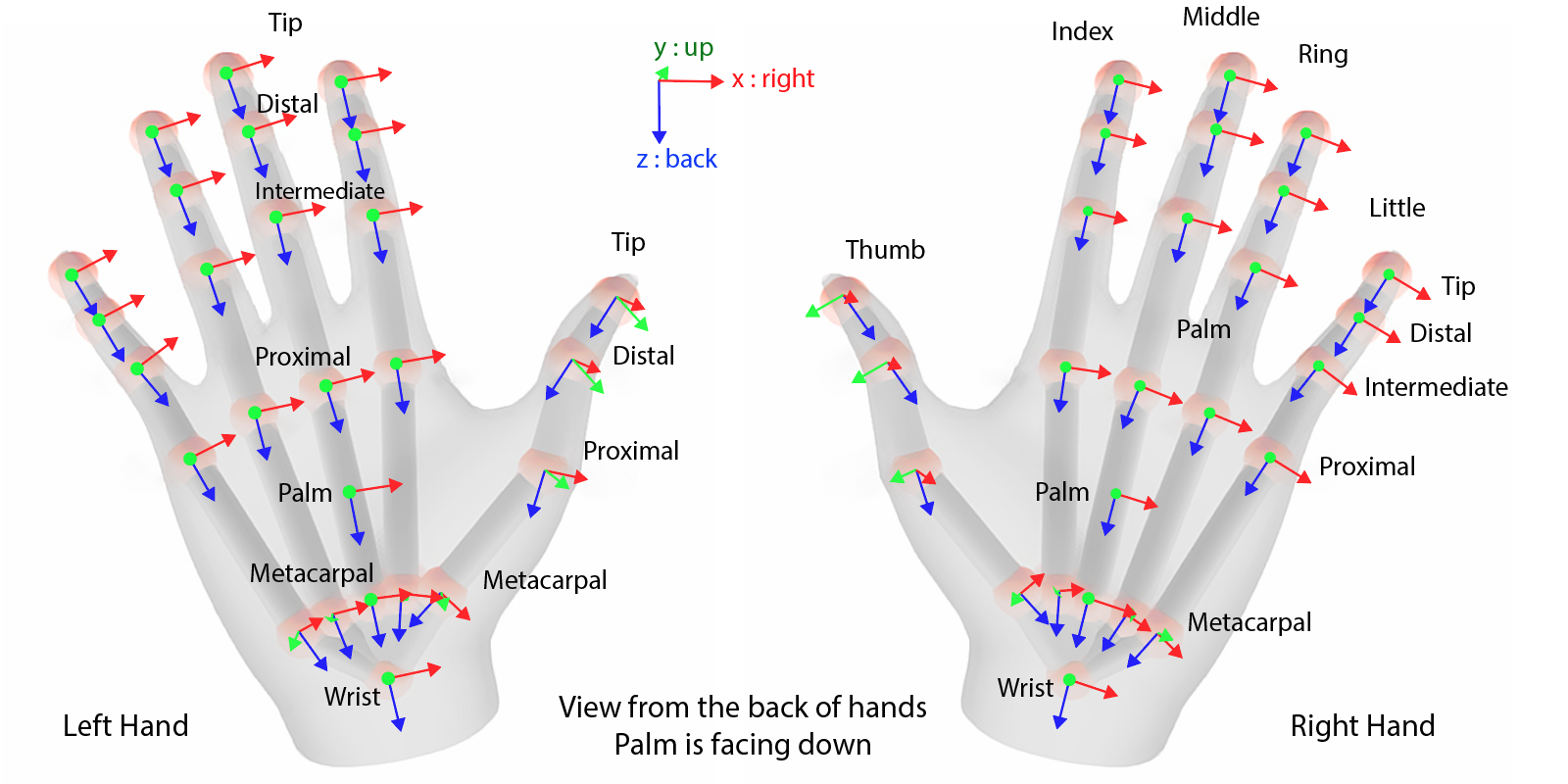
Note
The entity transform will use the Palm joint pose.
Properties
The following properties has been added to this component in order to acces hand joint information:
| Property | Description |
|---|---|
| Handedness | With this property you will indicate the handedness of the device that you want to track:
|
| TrackingLostMode | Specify the strategy to follow in case that the device is not well tracked:
|
| SupportedHandJointKind | Returns a XRHandJointKind[] array of supported hand joints. Hand tracking in some devices can be limited and only support a limited joints |
| TryGetArticulatedHandJoint() | Obtains the articulated hand joint state specified using a XRHandJointKind value. Return true if the joint is susscessfully obtained. |
Using TrackXRArticulatedHand
Create a TrackXRArticulatedHand from code
In the following code you will find how to create an entity that track a controller from code:
protected override void CreateScene()
{
base.CreateScene();
var material = this.Managers.AssetSceneManager
.Load<Material>(EvergineContneet.DefaultMaterialID); // The hand material
// Hand entity
var leftHand = new Entity()
.AddComponent(new Transform3D())
.AddComponent(new MaterialComponent() { Material = material })
.AddComponent(new TeapotMesh() { Size = 0.15f })
.AddComponent(new MeshRenderer())
.AddComponent(new TrackXRArticulatedHand()
{
Handedness = XRHandedness.LeftHand // select the left hand
})
.AddComponent(new DebugArticulatedhand());
this.Managers.EntityManager.Add(leftHand);
}
Read the Hand Joints
Small sample to read the hand joint state:
public class DebugArticulatedhand : Behavior
{
[BindComponent]
private TrackXRArticulatedHand trackXRHand;
protected override void Update(TimeSpan gameTime)
{
var lineBatch = this.Managers.RenderManager.LineBatch3D;
if (trackXRHand.IsConnected)
{
// Iterate over all supported joints
foreach (var supportedJoint in this.trackXRHand.SupportedHandJointKind)
{
// Obtain the joint pose and draw it...
if (this.trackXRHand.TryGetArticulatedHandJoint(supportedJoint, out var handJoint))
{
Matrix4x4.CreateFromTR(ref handJoint.Pose.Position, ref handJoint.Pose.Orientation, out var jointTransform);
lineBatch.DrawAxis(jointTransform, 0.01f); // Draw 1cm axis with the joint transform
}
}
}
}
}
Render Hands
Using the XRDeviceRenderableModel component add the possibility to obatains a renderable model associated to XR device. In the case of articulated hands, it provides a skinned mesh of the hand following the user hand poses.
Note
You can add to the entity an optional MaterialComponent component, to specify which material will be used to render the hand meshes. If this component is not provided, they will be rendered by the default material.
Render Hands from code
Small example that shows how to render both hands using the XRDeviceRenderableModel component.
protected override void CreateScene()
{
base.CreateScene();
var material = this.Managers.AssetSceneManager
.Load<Material>(EvergineContneet.DefaultMaterialID); // The hand material
// Left hand
var leftHand = new Entity()
.AddComponent(new Transform3D())
.AddComponent(new MaterialComponent() { Material = material })
.AddComponent(new TrackXRArticulatedHand()
{
Handedness = XRHandedness.LeftHand // select the left hand
})
.AddComponent(new XRDeviceRenderableModel());
this.Managers.EntityManager.Add(leftHand);
// Right hand
var rightHand = new Entity()
.AddComponent(new Transform3D())
.AddComponent(new MaterialComponent() { Material = material })
.AddComponent(new TrackXRArticulatedHand()
{
Handedness = XRHandedness.RightHand // select the right hand
})
.AddComponent(new XRDeviceRenderableModel());
this.Managers.EntityManager.Add(rightHand);
}