Streaming Viewer Module
This module allows you to load a video stream from an MJPEG source. This is the only streaming protocol supported in the current version. The video size cannot be configured, which means that the window size may vary depending on the image size provided by the server.
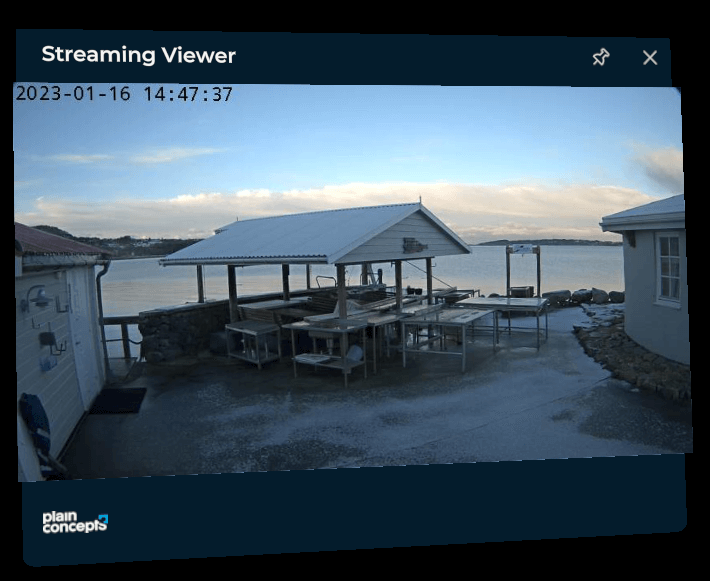
Note
The provided JPEG responses must include the Content-Length header to function properly.
Installation
This module is packaged as an Evergine add-on. To use it in your project, install it from the Project Settings > Add-Ons window.
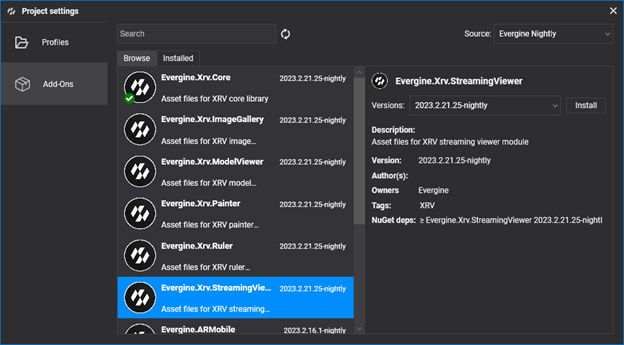
Next, register the module programmatically within your XRV service instance.
var xrv = new XrvService()
.AddModule(new StreamingViewerModule
{
SourceURL = "http://<HOST>/video.mjpg"
});
Android-Based Systems
In Android-based systems, such as Meta Quest, there are constraints regarding clear text traffic. By default, it is not allowed. If your source is not served over HTTPS, you must whitelist the camera's domain or IP address using the appropriate native mechanism. Please see the Android documentation for more information.
- Add an XML file under the Android resources folder. We will name it network_security_config.xml.
<?xml version="1.0" encoding="utf-8"?>
<network-security-config>
<domain-config cleartextTrafficPermitted="true">
<!-- Sample IP cameras for Streaming Viewer module -->
<domain includeSubdomains="true">IP address or domain name</domain>
</domain-config>
</network-security-config>
- Register the security configuration within your application definition under the Android manifest file.
<application android:allowBackup="true" android:icon="@mipmap/ic_launcher" android:label="@string/app_name" android:roundIcon="@mipmap/ic_launcher_round" android:supportsRtl="true" android:networkSecurityConfig="@xml/network_security_config">
<!-- ... -->
</application>
Usage
- Use the
 hand menu button to open the streaming window.
hand menu button to open the streaming window.