ScreenContext Manager
The ScreenContext Manager allows you to load a ScreenContext with single or multiple scenes simultaneously and transition to other ScreenContexts while the application is running. The ScreenContext Manager is used to control the flow of your application through multiple scenes.
ScreenContext
A ScreenContext can be simple, containing only a single scene, or complex, containing multiple scenes.
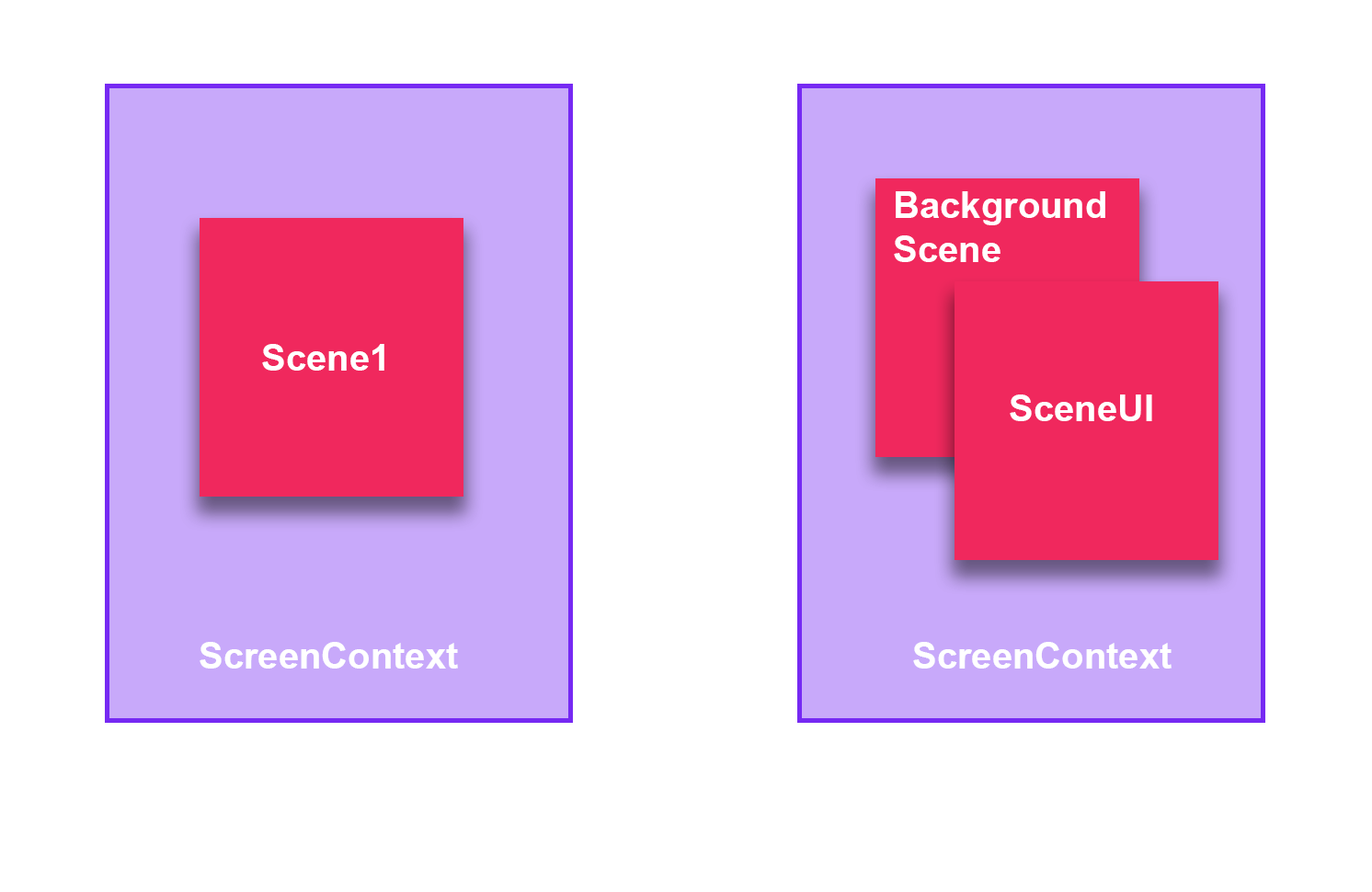
Transition to Other ScreenContexts
The ScreenContext Manager has the To, Push, and Pop methods to transition between different ScreenContexts.
| Method | Description |
|---|---|
| To | The ScreenContextManager stack unloads and clears all ScreenContexts enqueued before and loads only the new ScreenContext. By default, the method disposes of all ScreenContexts previously in the stack, but this behavior can be modified using an overloaded method with the parameter doDispose. 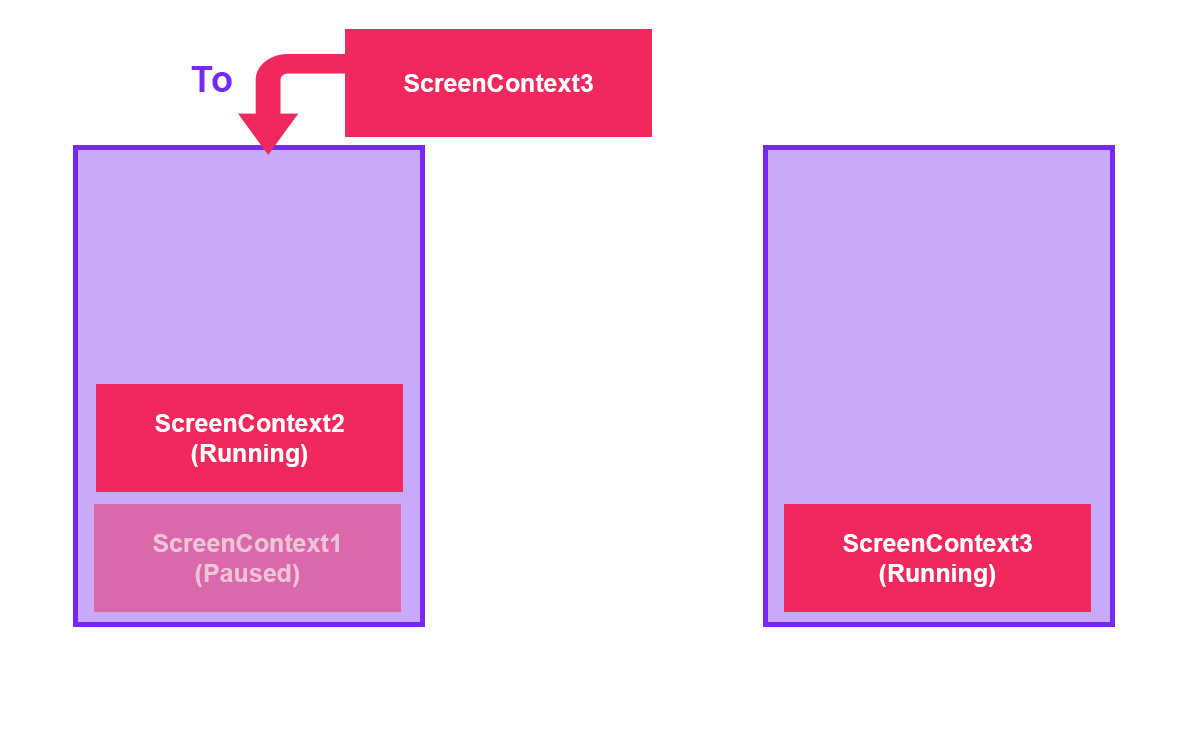 |
| Push | The ScreenContextManager stack pauses the last enqueued ScreenContext and enqueues the new ScreenContext. Only the top ScreenContext is running. 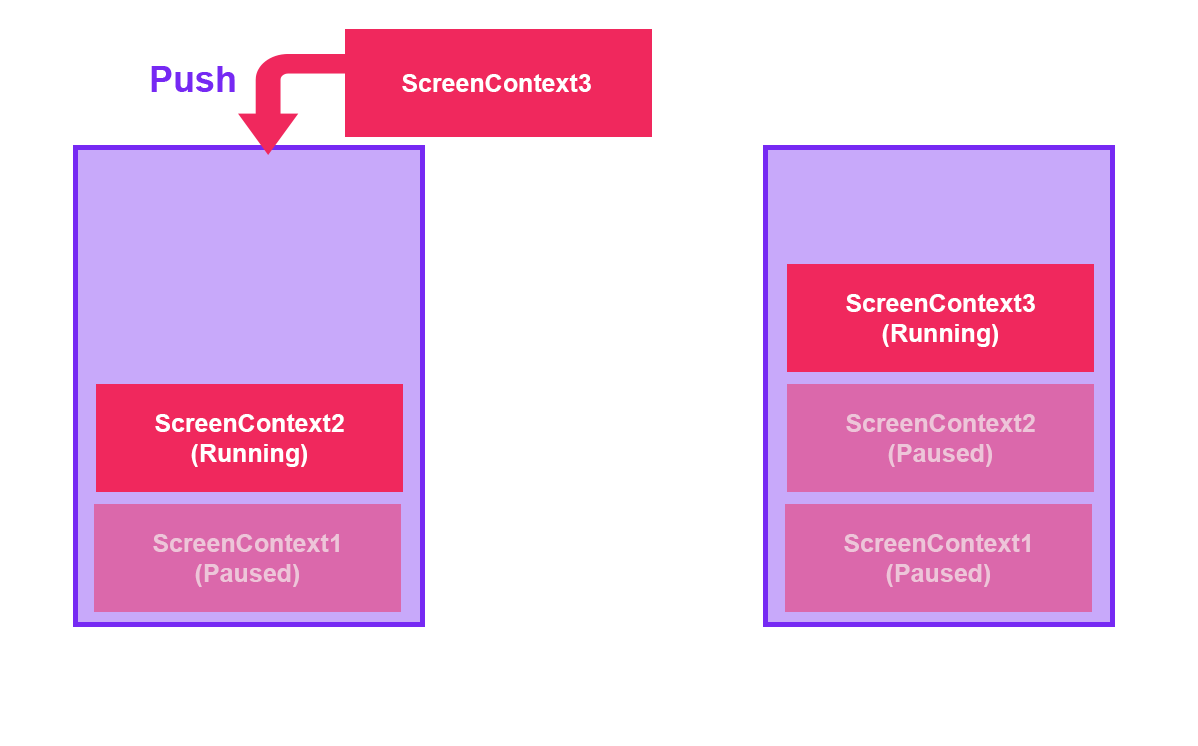 . . |
| Pop | The ScreenContextManager stack unloads and dequeues the ScreenContext located at the top, and the previous ScreenContext in the stack will start running. By default, the method disposes of the dequeued ScreenContext, but this behavior can be modified using an overloaded method with the parameter doDispose. 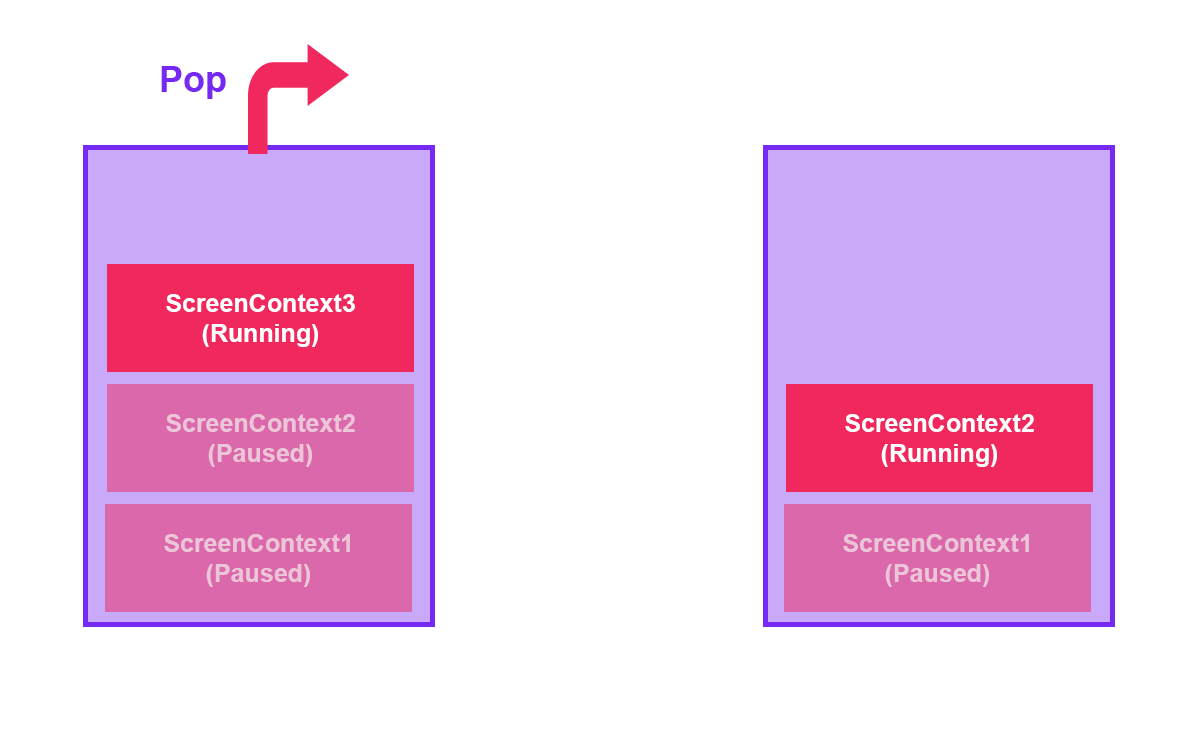 |
Using ScreenContext Manager
The ScreenContext Manager is only available from code, so it is not possible to configure it from Evergine Studio. If you inspect the MyApplication class created by the Evergine project template, you can see the Initialize method with the following code:
public override void Initialize()
{
base.Initialize();
// Get ScreenContextManager
var screenContextManager = this.Container.Resolve<ScreenContextManager>();
var assetsService = this.Container.Resolve<AssetsService>();
// Navigate to scene
var scene = assetsService.Load<MyScene>(EvergineContent.Scenes.MyScene_wescene);
ScreenContext screenContext = new ScreenContext(scene);
screenContextManager.To(screenContext);
}
In the code above, a simple ScreenContext is created with the MyScene scene, and the ScreenContextManager transitions to this ScreenContext using the To method explained before.
In addition, you can assign names to the ScreenContexts using:
ScreenContext screenContext = new ScreenContext("Menu", scene);
To find the ScreenContext in the stack, you can use the following line:
var menuScreenContext = screenContextManager.FindContextByName("Menu");
ScreenContext Behaviors
When a ScreenContext is paused, the update and draw methods of the scenes inside the ScreenContext will not run. This behavior can be modified using the Behavior parameter in the ScreenContext class.
ScreenContext screenContext = new ScreenContext("Menu", scene)
{
Behavior = ScreenContextBehaviors.UpdateInBackground | ScreenContextBehaviors.DrawInBackground
};
| Behavior | Description |
|---|---|
| UpdateInBackground | The scenes inside the ScreenContext keep updating when the ScreenContext is paused. |
| DrawInBackground | The scenes inside the ScreenContext keep drawing when the ScreenContext is paused. |