Exporting Assets
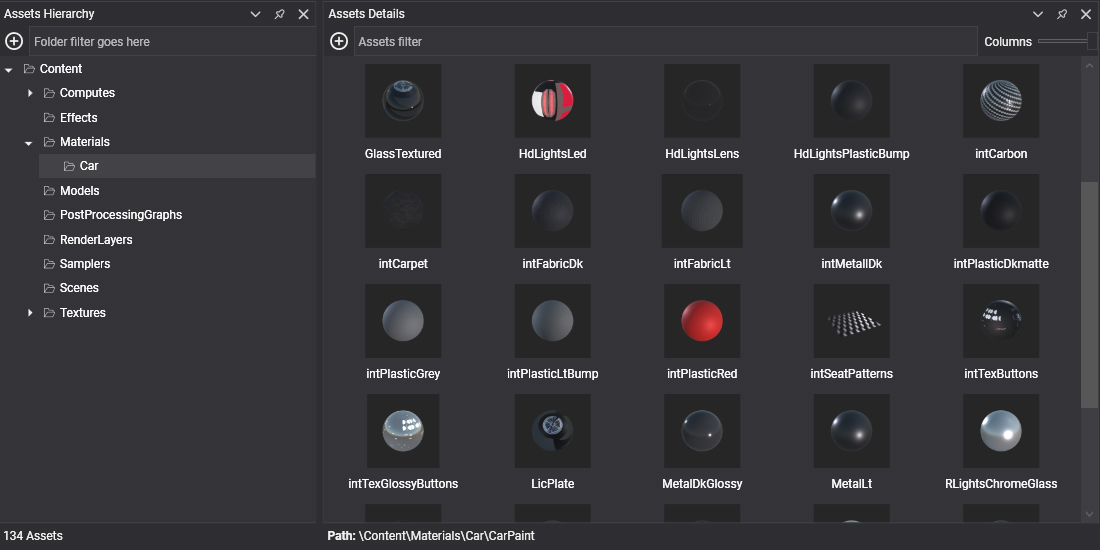
Evergine usually doesn't load resource files (.jpg, .fbx, etc.) directly at runtime. Instead, it processes these files and compiles or exports them into binary files that can be properly and efficiently loaded into Evergine.
For example, the exported Model asset file contains data that can be directly copied into buffers and uploaded onto the graphics card.
Note
Evergine actually can load direct resource files at runtime. However, it relies on third-party libraries that would make the asset workflow much slower and more memory-consuming. Also, you wouldn't be able to edit their properties. However, for many applications, that's not only a good option but a desirable one. Especially if it needs to load images dynamically from the internet, for example.
Exported Asset File Extensions
Every asset type defines the exported file asset extension (in the same way it defines its metafile file extension). Below you can find them:
| Asset Type | Exported Extension |
|---|---|
| Texture | .weptx |
| Model | .wepmd |
| Sound | .wepsn |
| Scene | .wepsc |
| Effect | .wepfx |
| Sampler | .wepsp |
| Material | .wepmt |
| Render Layer | .weprl |
| Post Processing Graph | .weppp |
Export Process
The Evergine asset export process is actually a pipeline with the following steps:
- Gather information about the resource file (if any).
- Get the application profile name.
- Check if the asset metafile contains specific parameters for the app profile:
- If there is a specific profile definition, use those parameters.
- Otherwise, the asset will use its default profile parameters.
- Convey all the parameters of the asset and generate the exported binary file.