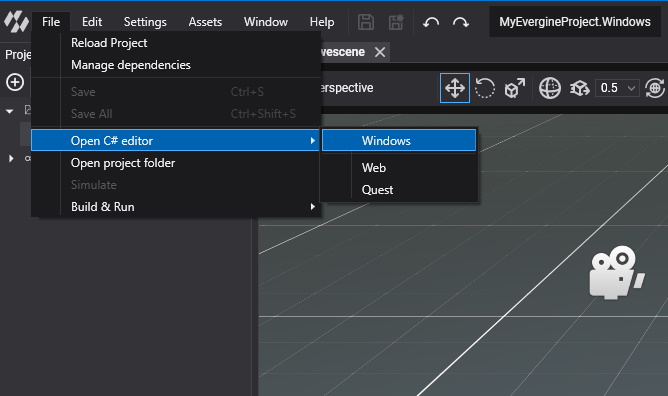Project Settings & Manage Profiles
As a cross-platform engine, Evergine provides a way to create different launcher projects for supported platforms. For each platform, a C# project will be added to your filesystem. You can create more than one project for a given platform, but each one of these projects will be considered a different profile.
If you did not add all the platforms you wanted in the project creation window, you can do so from Evergine Studio once your project is loaded. Just go to the Settings > Project Settings menu to open a dialog to manage your project profiles. By default, an Evergine project includes Windows as a platform. This platform is required for Evergine Studio to work, so you cannot remove it.
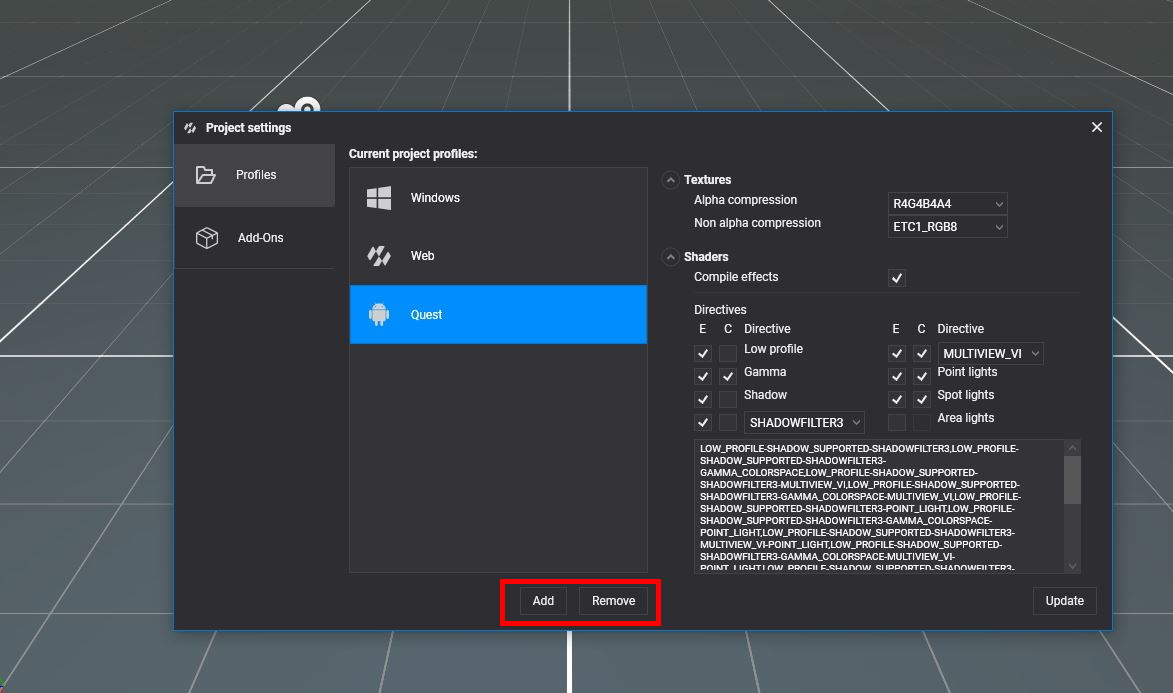
To add a new platform profile, use the Add button. A new window will open, where you can select the platform you want to add. By default, a profile name will be proposed, but you can change it if you prefer. As described above, you can even have more than one profile for the same platform. This will create separate C# projects for each of these platforms.
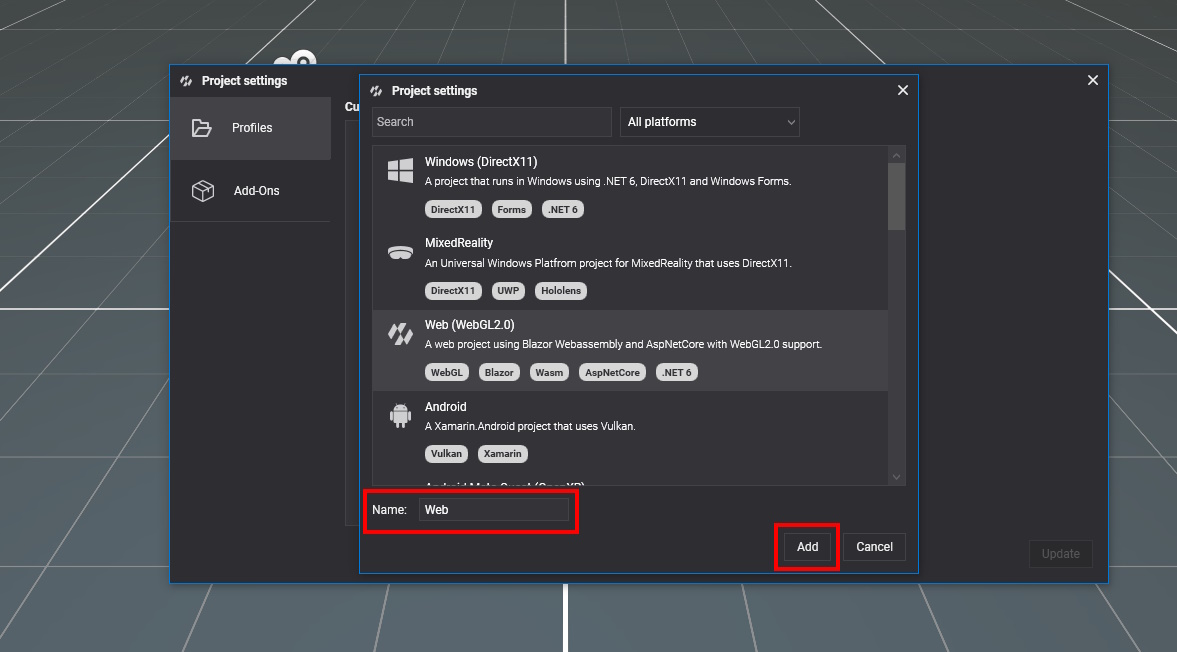
Similar to the launcher creation form, we have added some filters here to make it easier to find a template. Just use the free text input and platform dropdown selector to limit template results.
Profile Management
For each profile, a different set of settings is applied. Once you add a new platform profile, a default set of values will be added for that platform. For example, on platforms like Windows, shaders are compiled at runtime by default, but other platforms like Web or Android require shaders to be precompiled due to performance and platform limitations.
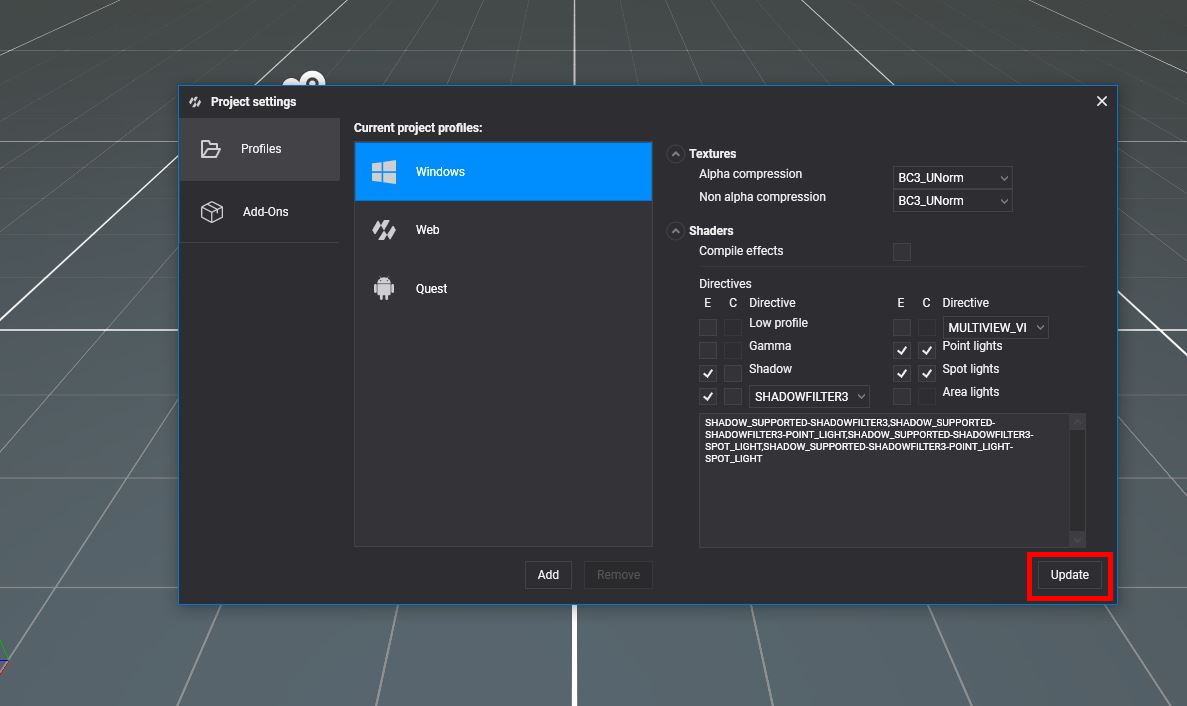
Profile settings can be customized at any time you want. Changes will be saved once you press the Update button. The list of options that you can configure is described below.
Textures
Controls the texture compression to be used in a given profile. This is important to optimize textures to be loaded in graphics hardware, which may be limited on platforms like mobile devices.
You can specify both alpha and non-alpha compression formats. A list of available formats is provided by the PixelFormat enum.
Shaders
You can enable shaders to be precompiled and included in the platform package. This may increase build time but will reduce loading time while running the application.
Additionally, you can configure your own directive specifications that best fit your project. For each directive, you can choose to enable or disable it. Once enabled, you can also add each directive to a directive combination. At the bottom, there is a read-only text area that presents the configured directive combinations.
Open Platform Projects
For each profile registered within your project, you will find a new entry in the File > Open C# editor menu. When clicking on one of the provided options, the platform-specific Visual Studio solution will open.