Getting Started
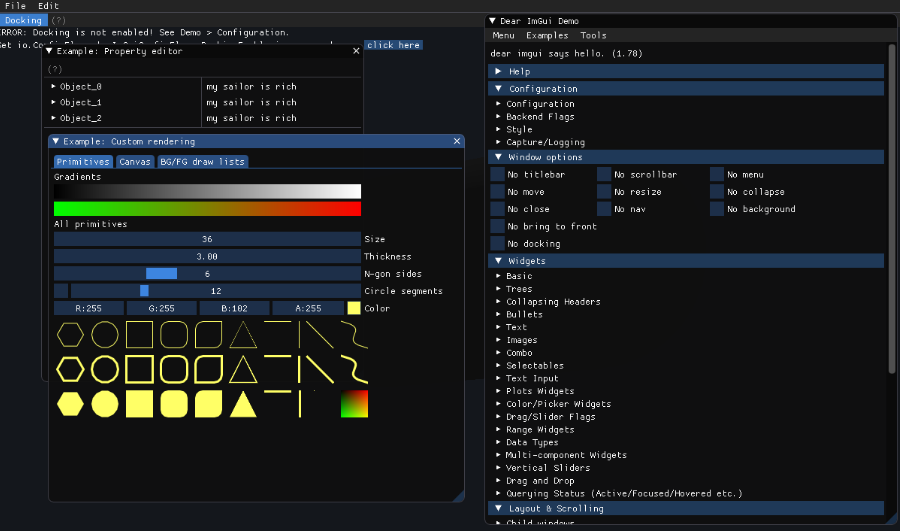
Install Evergine.ImGUI Extension
To start using this extension, add the Evergine.ImGui package to your project using the NuGet package manager from Visual Studio.
<PackageReference Include="Evergine.ImGui" Version="2024.6.28.781" />
Usage
Make sure you have the necessary namespaces added to your scene:
using Evergine.UI;
Register the ImGuiManager in your scene:
public class ImGuiSceneTest : Scene
{
public override void RegisterManagers()
{
base.RegisterManagers();
this.Managers.AddManager(new global::Evergine.Bullet.BulletPhysicManager3D());
this.Managers.AddManager(new ImGuiManager()
{
ImGuizmoEnabled = true,
ImPlotEnabled = true,
ImNodesEnabled = true,
});
}
...
}
Step 1: Allow unsafe block
As the ImGui C# binding we are going to use is lightweight, it requires the use of unsafe code.
To enable unsafe code: Option 1: go to the project in which you are going to write it, open Properties, and in the Build tab, you will find an option called Allow unsafe code, enable it. Option 2: Edit the project file and add the following line:
<AllowUnsafeBlocks>True</AllowUnsafeBlocks>
Step 2: Creating a Custom UI Behavior
- Create a new Behavior class in your project. Name it, for example, MyUI.
- Extend the class from the Behavior base class.
- Override the Update method to include ImGui calls.
using Evergine.Framework;
using System;
using Evergine.UI;
using Evergine.Bindings.Imgui;
using Evergine.Mathematics;
namespace ImGUI
{
public class MyUI : Behavior
{
protected override unsafe void Update(TimeSpan gameTime)
{
bool open = true;
ImguiNative.igBegin("Debug", open.Pointer(), ImGuiWindowFlags.None);
ImguiNative.igText("Hello, world 123");
if (ImguiNative.igButton("Save", Vector2.Zero))
{
// MySaveFunction();
}
float f = 0.5f;
ImguiNative.igSliderFloat("float", &f, 0.0f, 1.0f, null, ImGuiSliderFlags.None);
ImguiNative.igEnd();
}
}
}
Step 3: Adding MyUI to an Entity in the Scene
- Open the Evergine Editor.
- Create a new Empty Entity in your scene.
- Attach the MyUI behavior to the entity you just created from the Evergine Studio.
- Save the scene and run the project.
When you run the project, the MyUI behavior will be executed, and you should see a basic ImGui window with a button labeled "Click Me!". If you click the button, the text "Button Clicked!" will appear inside the window:
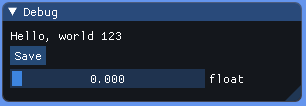
Advanced example
Now let's see a more advanced example:
bool open = false;
ImguiNative.igBegin("Path Tracing", open.Pointer(), ImGuiWindowFlags.None);
float x = this.worldInfo.LightPosition.X;
float y = this.worldInfo.LightPosition.Y;
float z = this.worldInfo.LightPosition.Z;
ImguiNative.igSliderFloat("Camera Pos X", &x, -10.0f, 10.0f, null, ImGuiSliderFlags.None);
ImguiNative.igSliderFloat("Camera Pos Y", &y, -10.0f, 10.0f, null, ImGuiSliderFlags.None);
ImguiNative.igSliderFloat("Camera Pos Z", &z, -10.0f, 10.0f, null, ImGuiSliderFlags.None);
this.worldInfo.LightPosition.X = x;
this.worldInfo.LightPosition.Y = y;
this.worldInfo.LightPosition.Z = z;
float lightRadius = this.worldInfo.LightRadius;
ImguiNative.igSliderFloat("Light Radius", &lightRadius, 0.0f, 0.2f, null, ImGuiSliderFlags.None);
this.worldInfo.LightRadius = lightRadius;
int numRays = this.worldInfo.NumRays;
ImguiNative.igSliderInt("AO Num Rays", &numRays, 0, 32, null, ImGuiSliderFlags.None);
this.worldInfo.NumRays = numRays;
float aoRadius = this.worldInfo.AORadius;
ImguiNative.igSliderFloat("AO Radius", &aoRadius, 0.0f, 2.0f, null, ImGuiSliderFlags.None);
this.worldInfo.AORadius = aoRadius;
int numBounces = this.worldInfo.NumBounces;
ImguiNative.igSliderInt("GI Num Bounces", &numBounces, 0, 3, null, ImGuiSliderFlags.None);
this.worldInfo.NumBounces = numBounces;
float reflectanceCoef = this.worldInfo.ReflectanceCoef;
ImguiNative.igSliderFloat("Reflectance Coef", &reflectanceCoef, 0, 1, null, ImGuiSliderFlags.None);
this.worldInfo.ReflectanceCoef = reflectanceCoef;
float roughness = this.worldInfo.Roughness;
ImguiNative.igSliderFloat("Roughness", &roughness, 0, 1, null, ImGuiSliderFlags.None);
this.worldInfo.Roughness = roughness;
ImguiNative.igSpacing();
ImguiNative.igSeparator();
ImguiNative.igSpacing();
int numSamples = this.pathTracerNumSamples;
ImguiNative.igSliderInt("Num Samples", &numSamples, 0, 1024, null, ImGuiSliderFlags.None);
this.pathTracerNumSamples = numSamples;
ImguiNative.igProgressBar((float)this.pathTracerSampleIndex / (float)this.pathTracerNumSamples, Vector2.Zero, null);
ImguiNative.igEnd();
This is the result:
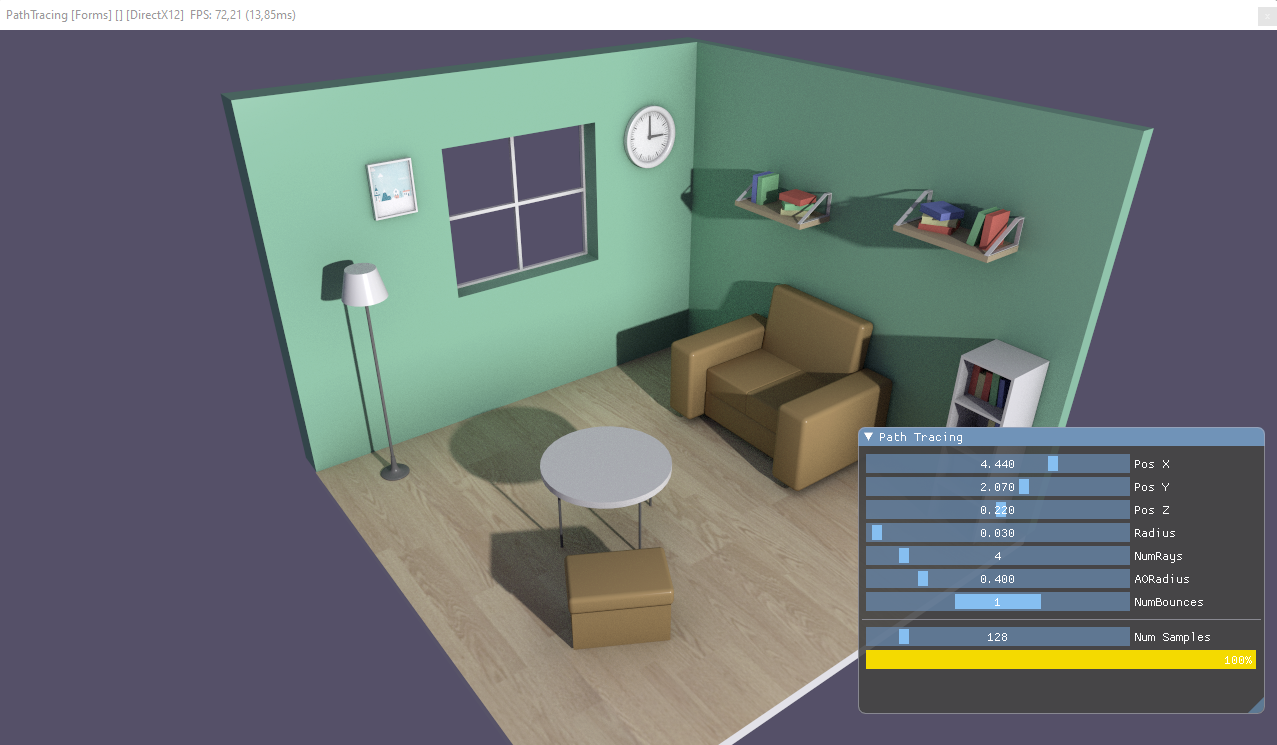
Take a look at this in our path tracer demo.
Note: This project needs to create an ImGuiRenderer because it uses the Evergine low-level API, but this is unnecessary in a default project created from Evergine Studio.