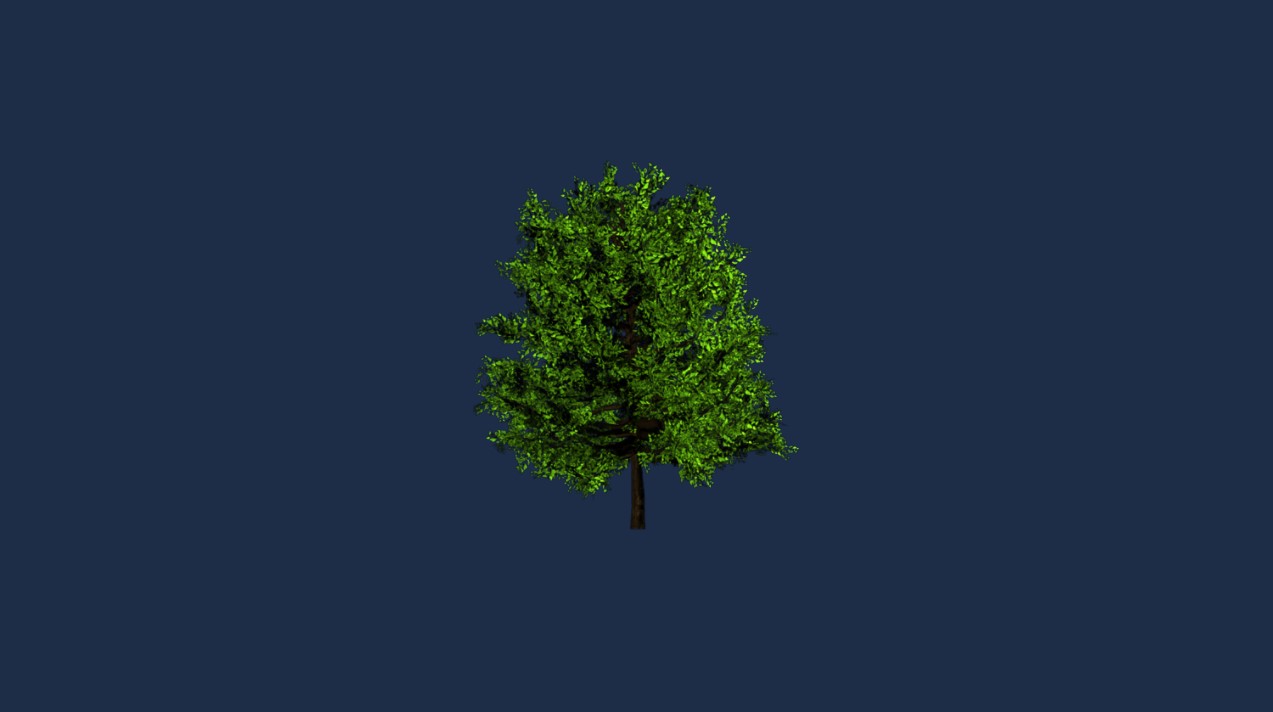Create Billboard
 Billboard allows simulating far objects like bushes or trees, reducing the amount of geometry needed to render your scene.
Billboard allows simulating far objects like bushes or trees, reducing the amount of geometry needed to render your scene.
Create a Billboard in Evergine Studio
You can create a billboard by clicking the ![]() button from the Entity Hierarchy panel to deploy the create menu options and then selecting the option "Billboard"
button from the Entity Hierarchy panel to deploy the create menu options and then selecting the option "Billboard"
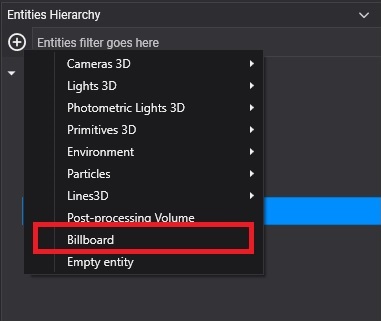
A billboard entity will be added to your scene.
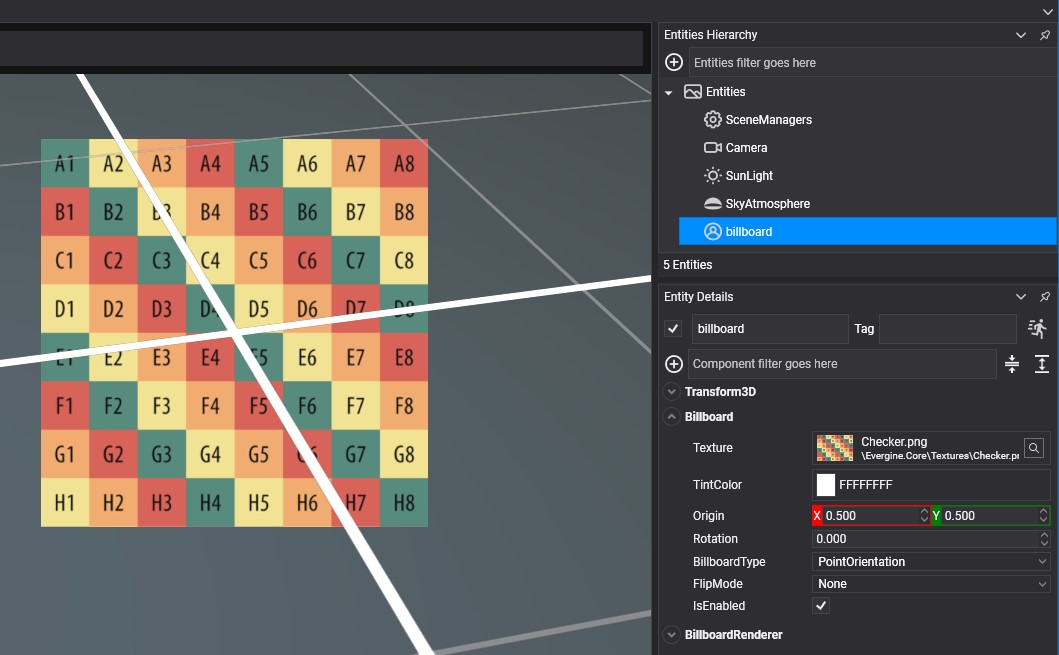
In the billboard component of your billboard entity, you will find the following properties:
| Property | Description |
|---|---|
| Texture | The billboard texture. |
| TintColor | Each pixel of the billboard will be multiplied by this color during drawing. By default, it is white. |
| Origin | Gets or sets the billboard origin. The origin (also known as pivot) is where the entity scales, rotates, and translates. Its values are in the range [0, 1], where (0, 0) indicates the top left corner. These values are percentages where 1 means 100% of the rectangle's width/height. |
| Rotation | The billboard rotation. |
| BillboardType | The billboard type. The available types are Point orientation or Axial orientation. |
| FlipMode | Allows flipping the texture coordinates horizontally or vertically. |
Create a Billboard from code
The following code shows the list of components necessary to convert an entity into a billboard entity.
public class MyScene : Scene
{
protected override void CreateScene()
{
var assetsService = Application.Current.Container.Resolve<AssetsService>();
// Load default texture
Texture treeTexture = assetsService.Load<Texture>(EvergineContent.Textures.BillboardTree_png);
// Load default sampler
SamplerState linearClampSampler = assetsService.Load<SamplerState>(EvergineContent.Samplers.LinearClampSampler);
// Load a Render Layer description...
RenderLayerDescription layer = assetsService.Load<RenderLayerDescription>(EvergineContent.RenderLayers.Alpha);
var billboard = new Entity()
.AddComponent(new Transform3D())
.AddComponent(new Billboard()
{
Texture = treeTexture,
Sampler = linearClampSampler,
BillboardType = BillboardType.Axial_Orientation,
})
.AddComponent(new BillboardRenderer()
{
Layer = layer,
});
this.Managers.EntityManager.Add(billboard);
}
}
The result: