Create Materials
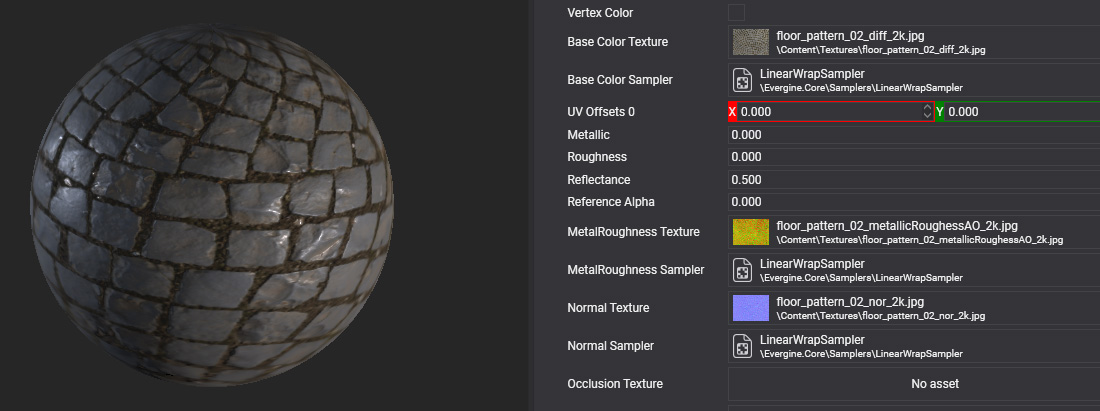
Materials describe the appearance of object surfaces and how they react to light.
Create a Material Asset in Evergine Studio
To create a material, click on the button ![]() in the Assets Details panel. This action will deploy the create menu options. Then, click on the option "Create material".
in the Assets Details panel. This action will deploy the create menu options. Then, click on the option "Create material".
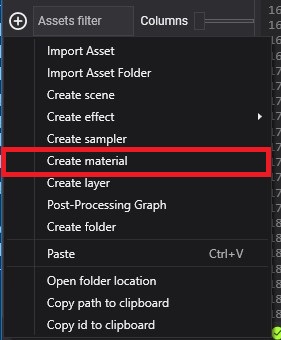
Inspect Materials in Asset Details
You can find the material assets in the Assets Details panel when you select a folder in the Project Explorer.
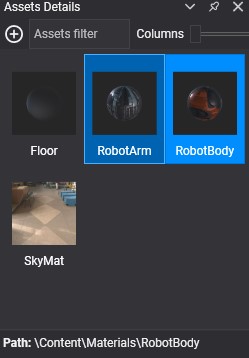
Material Files in Content Directory
The material file has the .wemt extension.
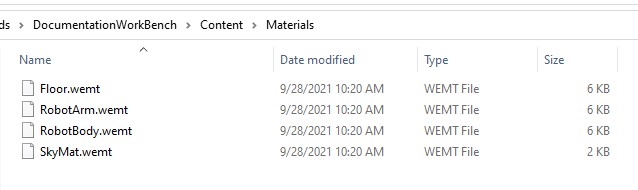
Create a New Material from Code
The following sample code can be used to create a new material and apply it to an entity in your scene. In this case, the material will be created using the StandardEffect effect and the Opaque render layer:
protected override void CreateScene()
{
var assetsService = Application.Current.Container.Resolve<AssetsService>();
// Load the effect
Effect standardEffect = assetsService.Load<Effect>(EvergineContent.Effects.StandardEffect);
// Load a Render Layer description
RenderLayerDescription layer = assetsService.Load<RenderLayerDescription>(EvergineContent.RenderLayers.Opaque);
// Create your own material
Material material = new Material(standardEffect);
material.LayerDescription = layer;
// Apply to an entity
Entity primitive = new Entity()
.AddComponent(new Transform3D())
.AddComponent(new MaterialComponent() { Material = material })
.AddComponent(new SphereMesh())
.AddComponent(new MeshRenderer());
this.Managers.EntityManager.Add(primitive);
}