Edit Assets
Evergine Studio offers the possibility of editing numerous properties of every asset to fully customize its use in your app. Additionally, every Evergine project defines a set of profiles, allowing you to set different properties per profile.
Note
For example, we can halve the resolution of a texture for the Android or iOS profiles, or set a different PixelFormat.
Contextual Actions
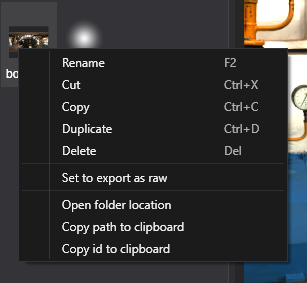
You can apply some actions to the assets regardless of their type. Right-click an asset in the Assets Details panel to show a contextual menu with the following actions:
- Rename the asset.
- Cut the asset (for cut/paste operation).
- Copy the asset (for copy/paste operation).
- Duplicate, which will create an exact copy of the asset but with a different Id.
- Delete the asset.
- Set to export as raw, which copies the resource file to the Export Content Folder instead of exporting the compiled version.
- Open folder location, which opens the File Explorer to the asset's location.
- Copy path to clipboard, which copies the path of the asset's metafile.
- Copy id to clipboard.
Assets Editor
To edit an asset:
- Click on it in the Assets Details panel.
- A new panel specific to that asset will open.
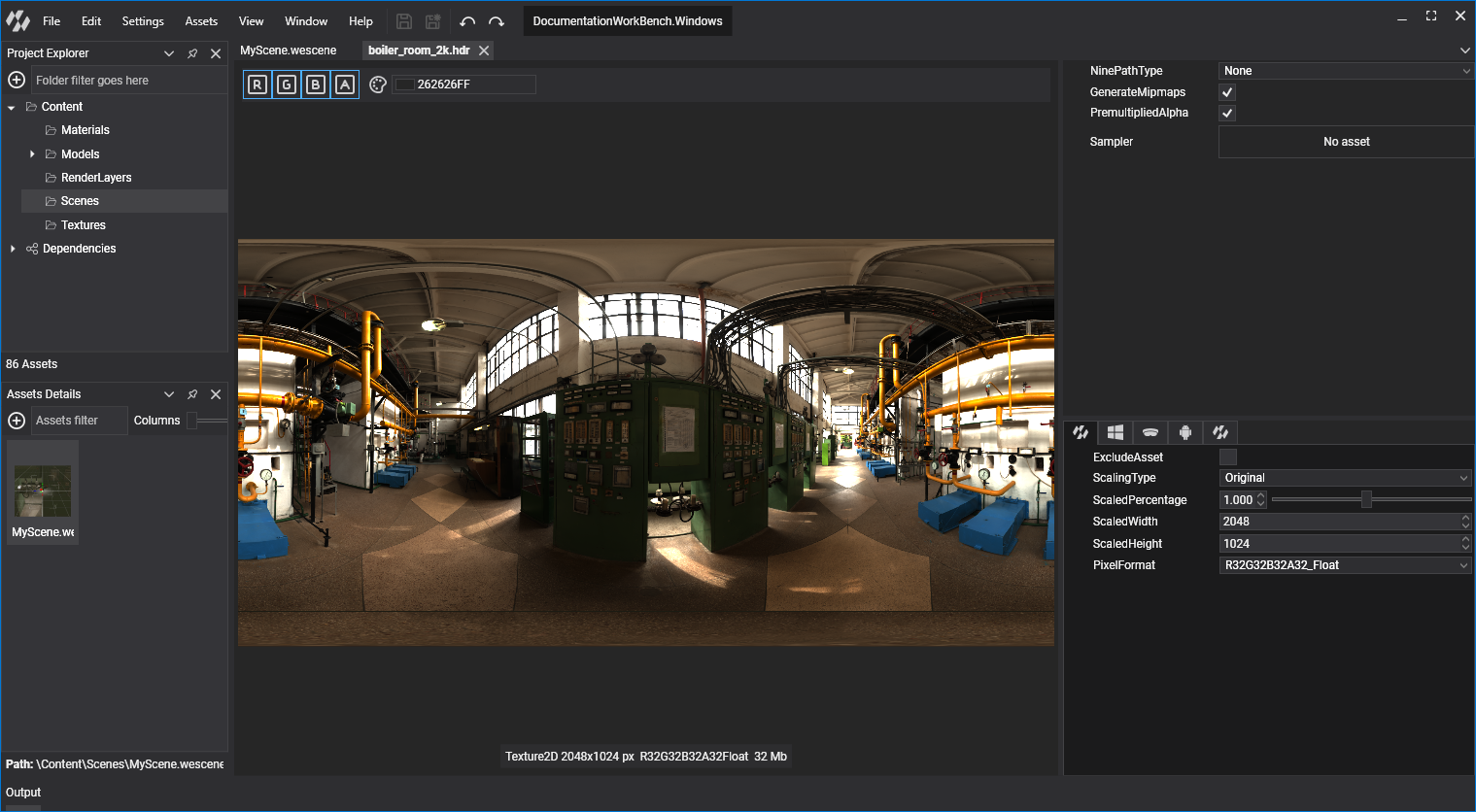
Every Asset Editor panel is different, but some of the most common areas are the following:
- Asset viewer area
- Global properties panel
- Profile properties panel(s)
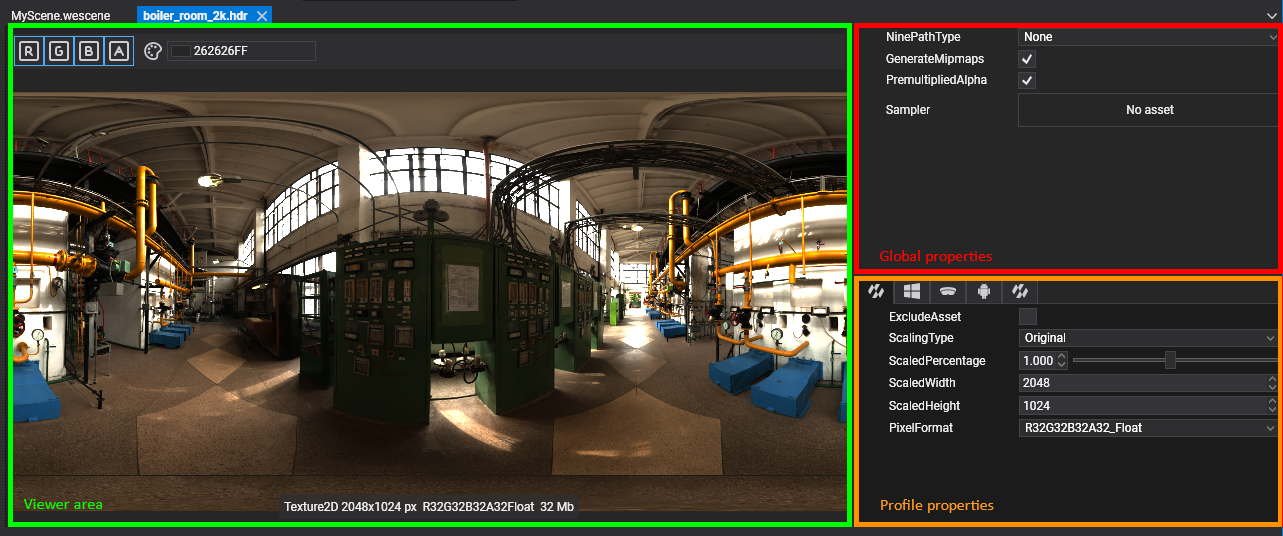
Viewer Area
Usually, the viewer area of the asset shows a visual representation of the asset. It's also common to have some controls to change the visualization settings. Some examples are:
- Enabling/disabling texture channels
- Selecting the Level of Mipmap of a texture
- Play/Pause a Model animation
- Setting the geometry where a Material is applied
Global Properties
Usually, the global properties are the ones that apply to all the Project profiles. The next image shows the Render Layer parameters:
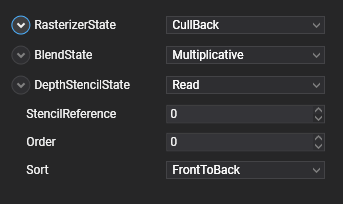
Profile Properties
In many assets, there is a Profile Parameters area where users can customize properties per profile. This area usually looks like this:
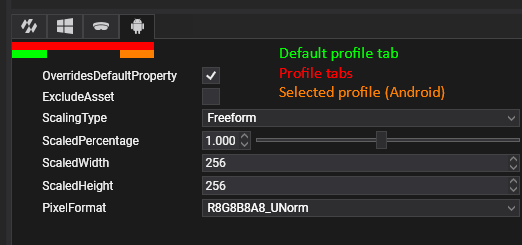
This area shows:
- Profile tabs:
 This shows the default profile tab and one tab per Project profile, allowing you to switch to a specific profile property panel.
This shows the default profile tab and one tab per Project profile, allowing you to switch to a specific profile property panel. - Default profile:
 This sets the profile properties by default when no other profile is specified.
This sets the profile properties by default when no other profile is specified. - Override Default Property: When enabled, this allows the customization of properties for this profile. If disabled, the default profile will be used.
- Exclude Asset: This property allows an asset not to be exported in a specific profile, making it available only in some profiles.