Using Audio from Evergine Studio
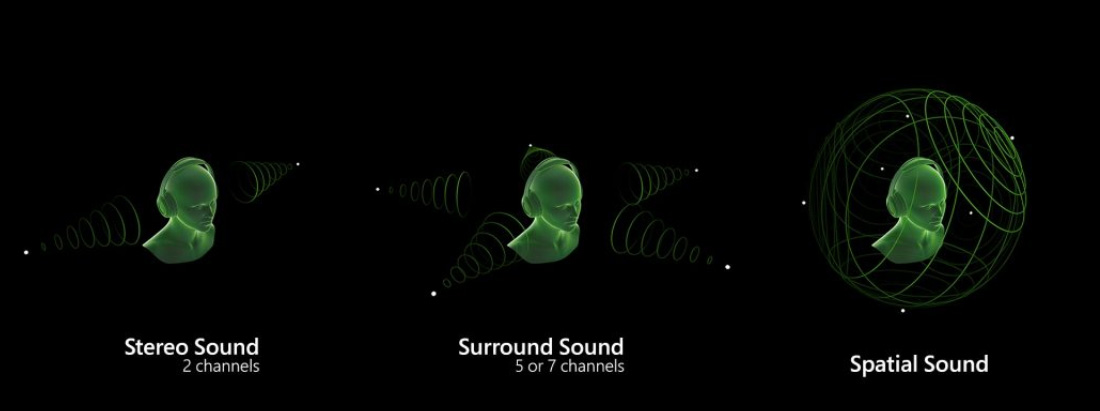
3D spatialized audio allows simulating sounds in a 3D environment. The goal is to reproduce audio in a way that replicates how we hear sound in the real world.
Spatial sounds are very useful for simulating environments in Virtual Reality / Augmented Reality because this feature adds more realism to the experience.
In Evergine, there are two components to simulate audio/spatial audio:
| Component | Description |
|---|---|
| SoundListener3D | Represents a listener. Usually, this component is used with the camera entity. |
| SoundEmitter3D | Represents an emitter. This component can be added to any entity in your scene to emit a 3D sound. |
Sound Listener
To add a sound listener component to the main camera, select the camera and click the button with the ![]() in the Entity Details panel and search for the component.
in the Entity Details panel and search for the component.
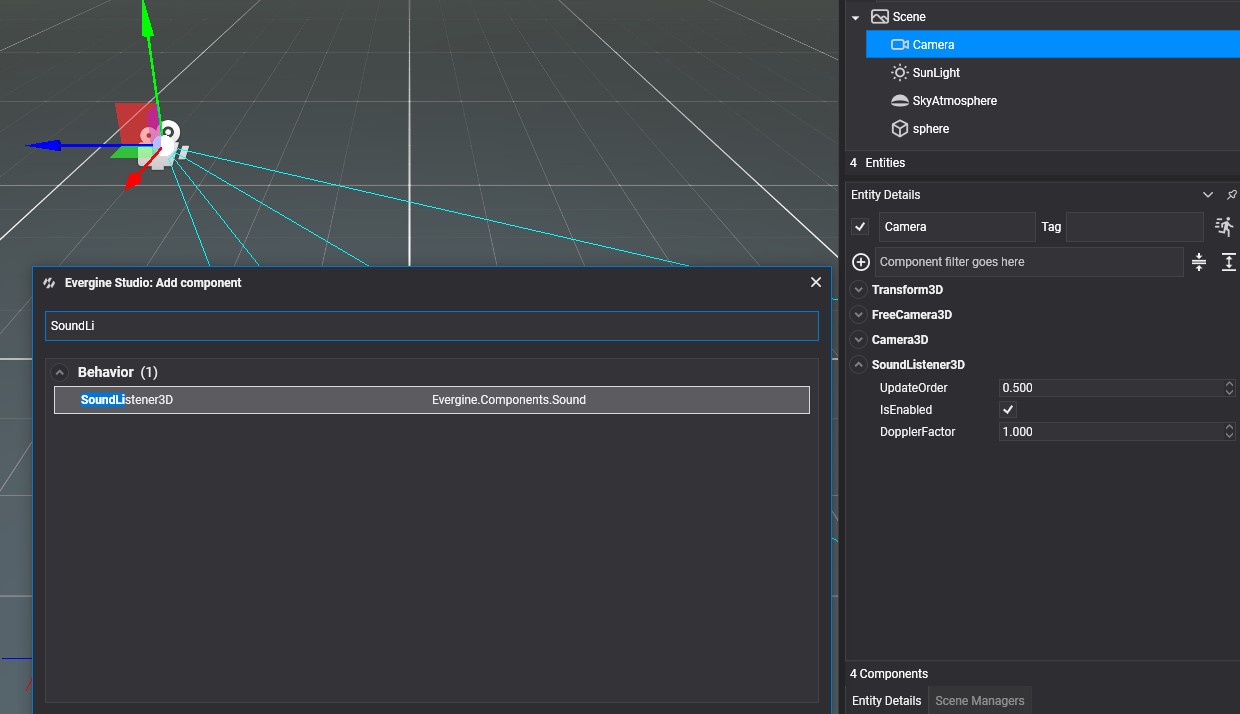
| Properties | Description |
|---|---|
| DopplerFactor | Changes in the frequency of a wave relative to a listener who is moving relative to the sound emitter. The value is a positive float, and the default value is 1.0. |
Sound Emitter
To add a sound emitter component to any scene entity, select the entity and click the button with the ![]() in the Entity Details panel and search for the component.
in the Entity Details panel and search for the component.
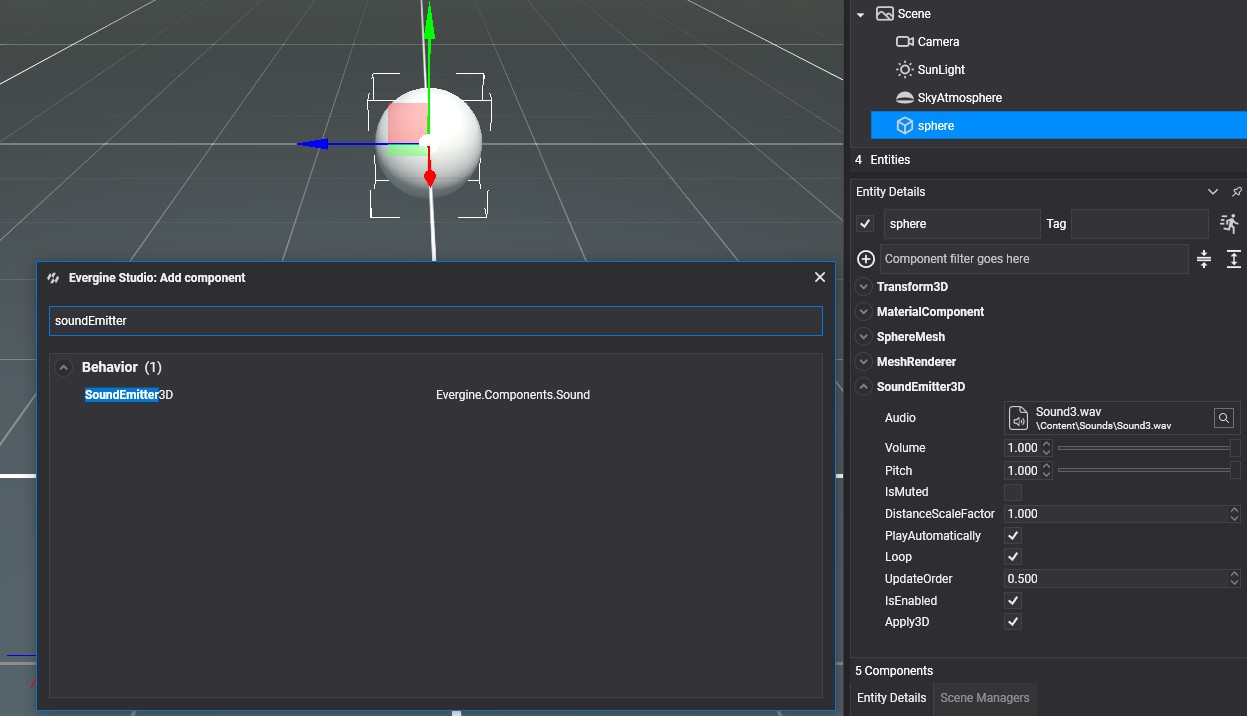
| Properties | Description |
|---|---|
| Audio | The audio asset. Note: The audio must be mono to work as spatial sound. |
| Volume | The audio volume. The value is between [0.0-1.0], and the default value is 1.0. |
| Pitch | The quality that makes it possible to judge sounds as higher or lower in the sense associated with musical melodies. The value is between [0.0-1.0], and the default value is 1.0. |
| IsMuted | Indicates whether the emitter is muted. |
| Distance Scale Factor | This is only used to calculate the Doppler effect on the sound effect. |
| Play Automatically | The emitter starts playing the sound automatically. |
| Loop | The emitter plays in loop mode. |
| Apply3D | Indicates whether the position of the emitter with respect to the listener will be used to simulate spatial sound. |