Font Editor
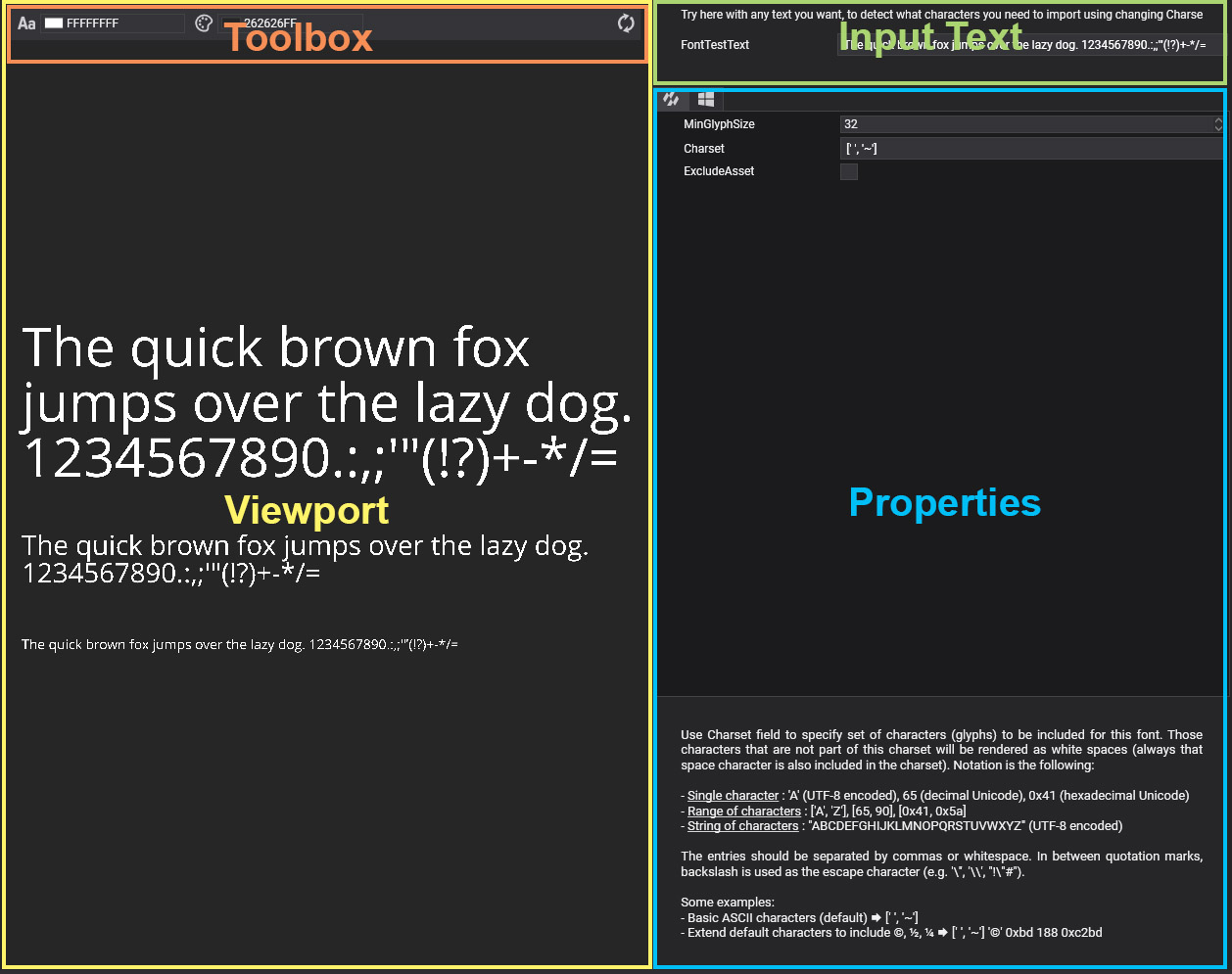
Font Editor allows you to edit font assets. Double-clicking on a font asset shown in Assets Details will open this editor. The editor is composed of three main parts:
Viewport
Displays the result of the current font configuration. The viewport includes a toolbox at the top that allows you to change the font color and background color.
Input Text
In this area, you can input different texts to test the font configuration in the viewport. By default, the paragraph "The quick brown fox jumps over the lazy dog. 1234567890.:,;'"(!?)+-*/=" appears, which tests all letters, numbers, and punctuation marks. However, if you modify the charset to include additional characters, you can test them by including them in this input text.
Properties
The font properties that you can configure are:
| Property | Default Value | Description |
|---|---|---|
| MinGlyphSize | 32 | The minimum glyph size used to render a font glyph in the atlas. When a font is very thin or has thin parts such as ligatures, it may be necessary to increase this size for accurate rendering. Increasing the size results in a larger atlas and a heavier font asset. |
| Charset | ['','~'] | Sets the character set. The charset is a text with UTF-8 or ASCII encoding. The following syntax is correct:
Entries should be separated by commas or whitespace. Inside quotation marks, the backslash is used as the escape character (e.g., ''', '\', "!"#"). The order in which characters appear is not considered. |