Create RenderLayer
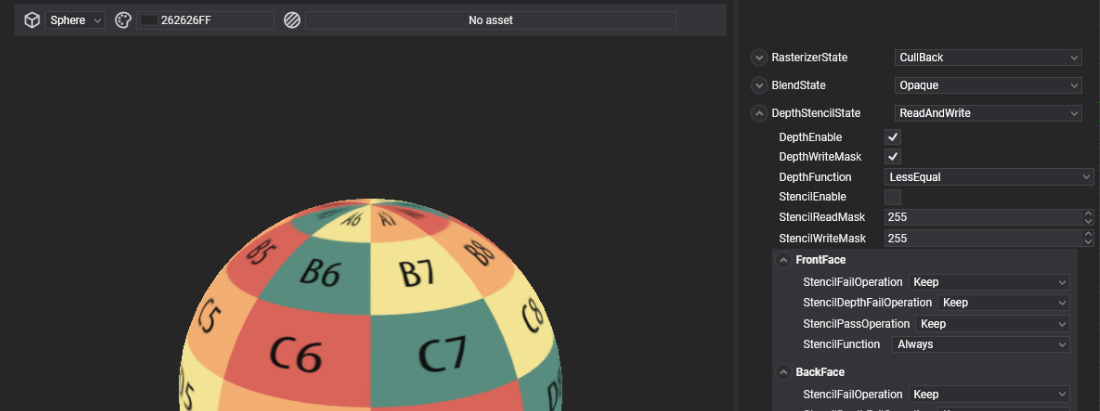
RenderLayers control the drawing order of your meshes and allow configuration of the rasterizer state, blend state, and depth-stencil parameters for each draw call that renders your mesh.
Creating a RenderLayer Asset in Evergine Studio
To create a new RenderLayer asset in Evergine Studio, follow these steps:
- Open the Assets Details panel.
- Click on the
 button to open the create menu.
button to open the create menu. - Select the "Create Layer" option from the dropdown menu.
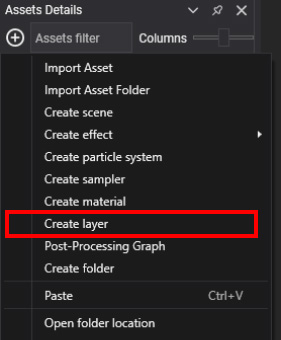
This will create a new RenderLayer asset in the selected folder of your project.
Inspecting the RenderLayer Asset
Once created, you can view and edit RenderLayer assets in the Assets Details panel by selecting a folder in the Project Explorer.
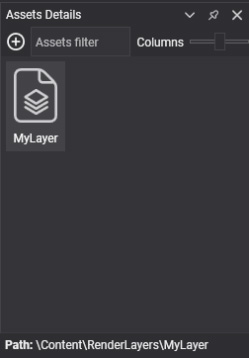
RenderLayer Files in the Content Directory
RenderLayer files are stored with the .werl extension in the content directory. You can manage these files directly or through the Evergine Studio interface.
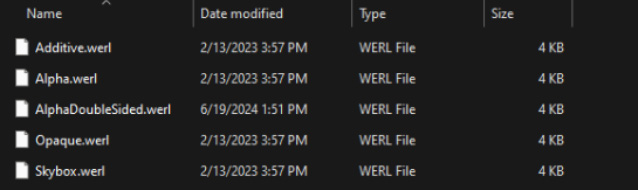
Creating a RenderLayer Programmatically
The following sample code demonstrates how to create a custom RenderLayer programmatically and apply it to an entity in your scene. In this example, the RenderLayer is created using the StandardEffect and configured with an opaque rendering state:
protected override void CreateScene()
{
var assetsService = Application.Current.Container.Resolve<AssetsService>();
// Create a custom RenderLayer with specified render states
RenderLayerDescription customLayer = new RenderLayerDescription()
{
RenderState = new RenderStateDescription()
{
RasterizerState = new RasterizerStateDescription()
{
CullMode = CullMode.Back,
FillMode = FillMode.Wireframe,
},
BlendState = BlendStates.Opaque,
DepthStencilState = DepthStencilStates.ReadWrite,
},
Order = 0,
SortMode = SortMode.FrontToBack,
};
// Load the standard effect
Effect standardEffect = assetsService.Load<Effect>(EvergineContent.Effects.StandardEffect);
// Create a material using the custom RenderLayer
Material material = new Material(standardEffect)
{
LayerDescription = customLayer
};
// Apply the material to an entity
Entity primitive = new Entity()
.AddComponent(new Transform3D())
.AddComponent(new MaterialComponent() { Material = material })
.AddComponent(new TeapotMesh())
.AddComponent(new MeshRenderer());
this.Managers.EntityManager.Add(primitive);
}