iOS Platform
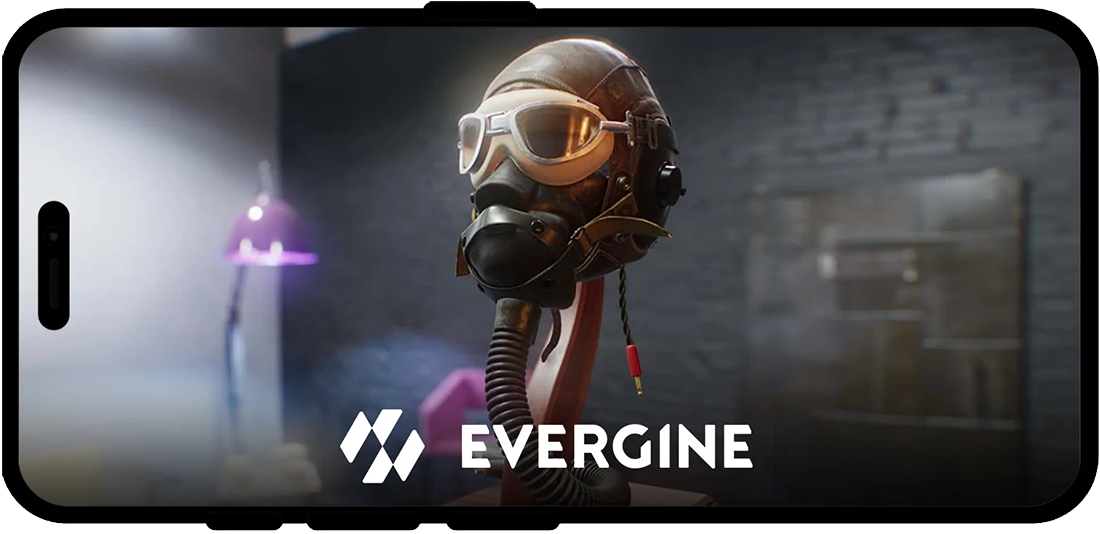
Recently, Evergine can deploy applications on iOS devices. This is possible due to the Metal API integration and the excellent work done in .NET 8.
Create a New Application
Use the Evergine launcher to add iOS as one of your project's platforms. The current iOS template runs with .NET 8.0 for iOS. This template will create all the necessary code to allow your application to be deployed on iOS devices.
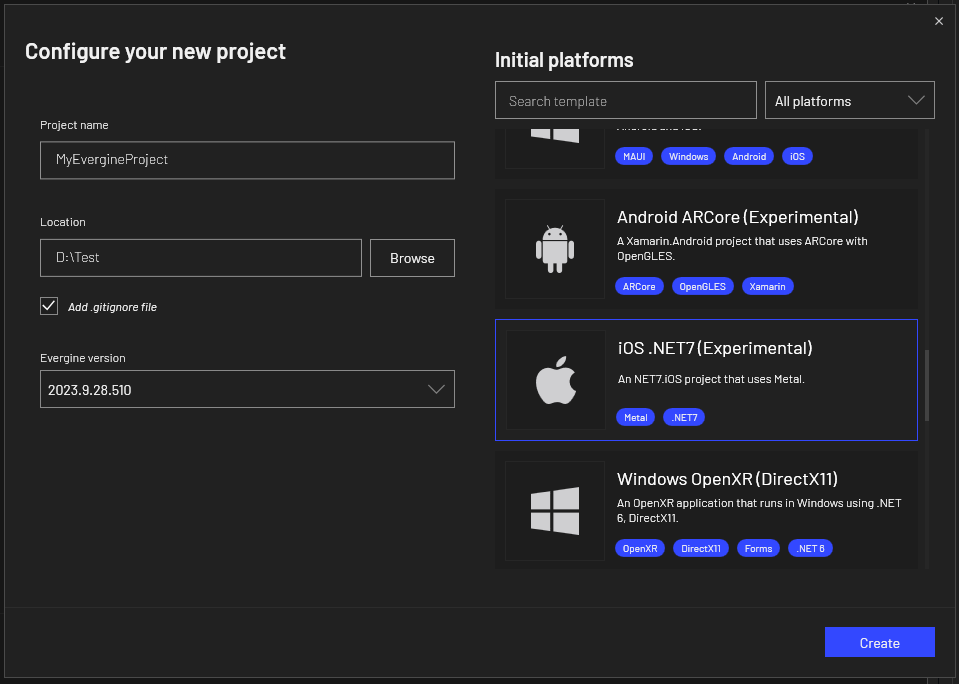
Prerequisites
Visual Studio for Windows
Currently, the iOS template for Evergine is designed to be opened in Visual Studio for Windows, and if you open that solution on a Mac, it won't compile properly.
However, if you want to finally deploy your solution on an iOS device (iPhone or iPad) or iOS Simulator, you need to pair your Visual Studio with a Mac. You can find useful information here.
iOS Workload
To compile and deploy iOS projects using Evergine, you should install the iOS workload for .NET 8.0. You can do this using a PowerShell console:
dotnet workload install ios
Project Structure
The project structure created when you add an iOS template is as follows:
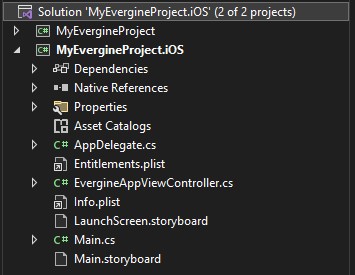
It will add a project with the net8.0-ios target framework. It creates an Evergine view embedded in a storyboard. You can create your own native iOS user interface and integrate it with Evergine 3D applications.
Application Deployment
As we mentioned before, to deploy your Evergine application, you will need to pair your Visual Studio with a Mac. Here you can find detailed information about this, but here are the main steps required:
- Once your Evergine iOS project is open in Visual Studio, press the Pair to Mac button:

- The Pair to Mac dialog displays a list of Mac build hosts. Select one from the list and press Connect. You may be required to enter credentials to connect to the selected machine.
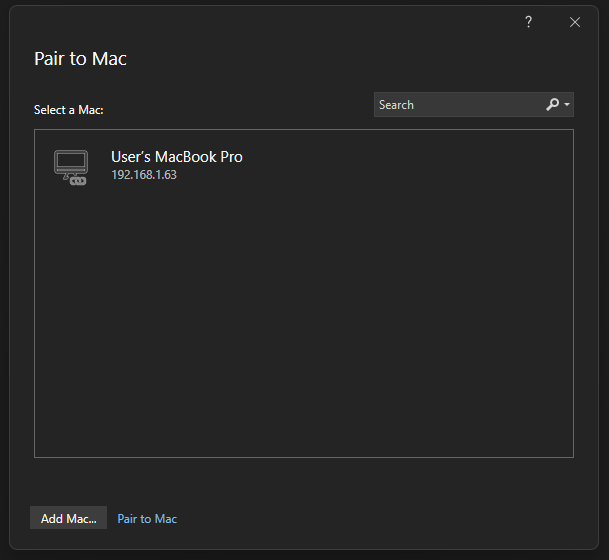
Deploy to iOS Simulator
Once your Visual Studio is connected to a Mac, you can select one of the available simulators listed in the Run button:
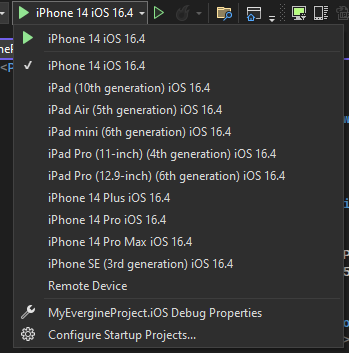
Once the application is deployed, Visual Studio will launch the iOS Simulator on your Windows desktop, allowing you to debug and control your Evergine application.
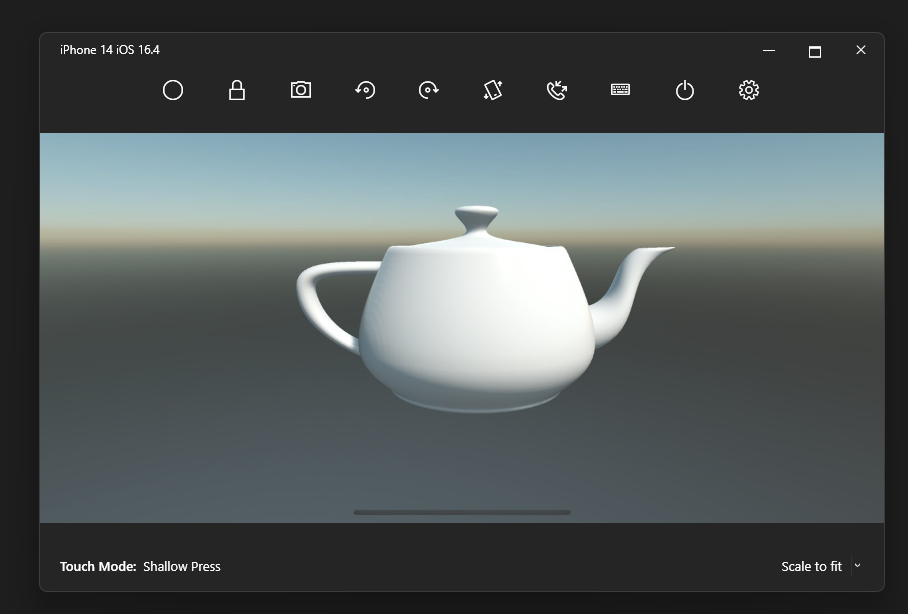
Deploy to iOS Device
Running on an iOS device will require setting up your iOS project. Here you can find useful information about how to prepare your iOS project to be deployed.
Once you have properly set up your application, you can select one of the available devices in Visual Studio and run your application on it.