Components

A Component allows to add functionality and logic to an Entity. The Component class is the one of every component in Evergine.
There are three types of Components which are broadly used along the engine:
- Component: You could derive directly from the Component class to add functionality whithout an Update() or Draw() calls. You could register to events or expose some logic, the only limit is your imagination :)
- Behavior: It is thought to add logic to the associated Entity. It provices an
Update()method which is executed on each game loop. - Drawable: In charge of managing the rendering on the screen. In the same way as above one, this provides a
Draw()abstract method invoked during the rendering cicle. It is suitable to register and update objects to be rendered.
Component Lifecycle
Please, check Lifecycle of element for details regarding the lifecycle of elements in Evergine, including Components.
Using Components
You can deal with Components both in Evergine Studio and directly from code.
From Evergine Studio
In Evergine Studio, you can add/remove Components to an Entity, and modify its properties.
Add a Component
In Evergine Studio, first select an Entity that you want to add the Component, and click the ![]() button in the Entity Details section:
button in the Entity Details section:
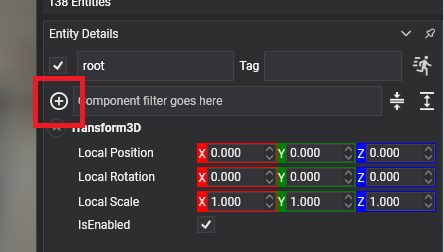
A Component selector dialog appears. Select the component type that you want to add:
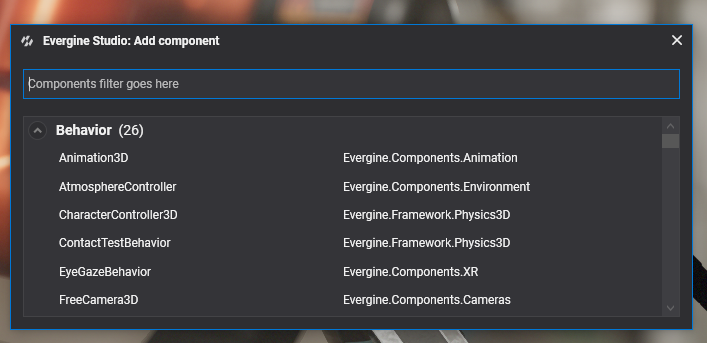
Remove a Component
The process of removing a component is quite simple. First, select the Entity that you want to remove one Component. Later, on the Entity Details, right click in the Component name area, and click the Delete button:
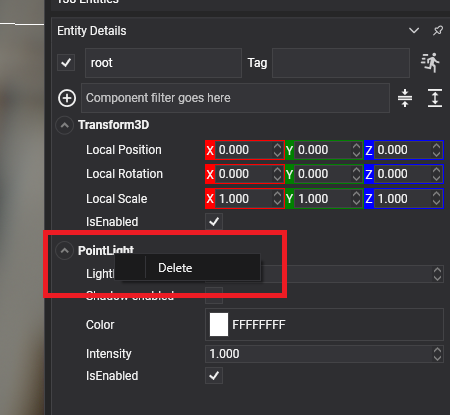
From Code
Add Components
To add Components, you just need to invoke the Entity.AddComponent() method:
Entity entity = new Entity("MyAwesomeEntity");
// Add a Component (Transform3D)...
entity.AddComponent(new Transform3D());
// You can chain AddComponent() calls...
entity.AddComponent(new CubeMesh())
.AddComponent(new MaterialComponent())
.AddComponent(new MeshRenderer());
Remove Components
You have several options to specify the component or components that you want to remove. You can remove components by indicating the Component instance itself, or by giving the type of the component to remove.
In every method to remove the component specifying the type, you have the optional parameter isExactType, which indicate if the component to search and remove must match the given type, or for contrary, it can be a subclass of the type.
// Remove a component passing the instance:
entity.RemoveComponent(component);
// Remove a component with the type (MeshRenderer in that case):
entity.RemoveComponent<MeshRenderer>();
// An alternative way to remove a Component using the type:
entity.RemoveComponent(typeof(MeshRenderer));
// You can remove all components that match the specified type (all Drawables in that example)
// keep in mind that isExactType is false...
entity.RemoveAllComponentsOfType<Drawable>(isExactType: false)
Create a new Component
Evergine provides a good Component library, but when you are developing a custom application, you will need to create your own Components to accomplish your application requirements.
Write the C# code of your Component
You only need to create a class that inherit from Component class, and add to your application project:
public class MyComponent : Component
{
// Add some properties to expose data :)
public int Value { get; set; }
// Override the Start method, which is called once the Entity is started:
protected override void Start()
{
base.Start();
Trace.TraceInformation($"The component has been started: {this.Value}");
}
}
Allow multiple instances
By default, an Entity can only have one Component per Type (for instance, an Entity can't have more than one Transform3D).
However, in some cases it is useful that an Entity can have more instances per type (for example, if you want to add several colliders).
In that case, you need to add the [AllowMultipleInstances] attribute to your class:
[AllowMultipleInstances]
public MyComponent : Component
{
// The entity can have multiple instances of this component type...
}
// This is valid becuse MyComponent has the [AllowMultipleInstances] attribute...
Entity entity = new Entity()
.AddComponent(new MyComponent()))
.AddComponent(new MyComponent()))
.AddComponent(new MyComponent()))
.AddComponent(new MyComponent()))
.AddComponent(new MyComponent()));