Project Structure
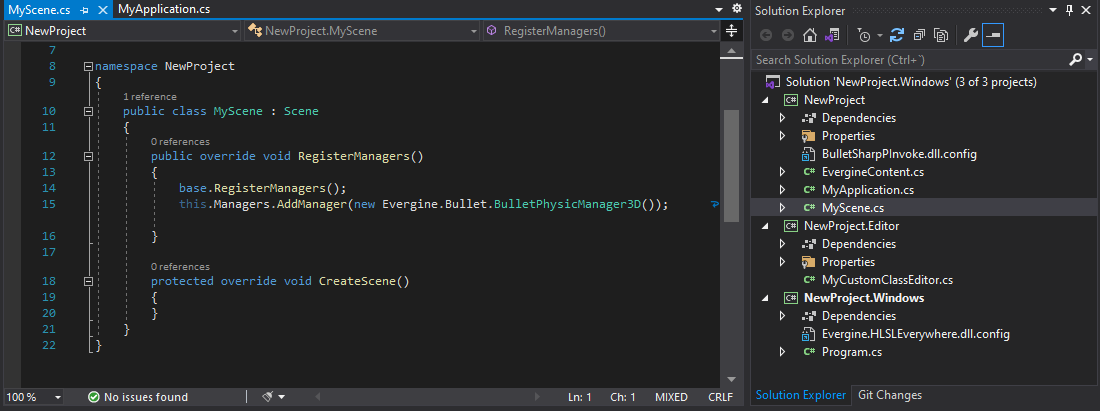
Evergine projects need to be interconnected to manage different platforms or rendering systems, for example. This means that by default, an Evergine project has a specific structure.
Folders / Projects
When we create our Evergine application, it defines by default one Visual Studio Solution for every Project profile we create. It will also define the following folders:
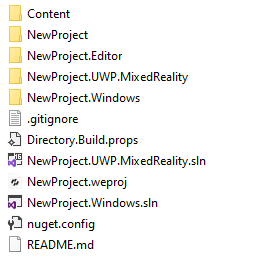
Here is a description of this project structure:
| Folder | Example | Element Description |
|---|---|---|
| [ProjectName].weproj | NewProject.weproj | This is the Evergine Project file. This file contains metadata information about the project profiles, packages, among other things. If you double-click this file, the project will open in Evergine Studio |
| Content/ | Content/ | Contains all the Evergine assets of the project. Every texture, model, and scene of the project is saved in this folder. |
| [ProjectName]/ | NewProject/NewProject.csproj | Contains [ProjectName].csproj, the base project where the main Evergine code is usually defined (scenes, components, services, etc.). All code written in this project will be shared among all profile projects. |
| [ProjectName].[Profile]/ | NewProject.Windows/NewProject.Windows.csproj NewProject.Windows.sln |
There will be a folder for each application profile. It contains [ProjectName].[Profile].csproj, the Launcher application for that specific profile, carrying all its specific classes and logic. For example, the project for UWP.MixedReality will be a UWP Mixed Reality application. Additionally, a Visual Studio Solution is created for each profile. In these projects, we recommend placing all specific code for that profile. |
| [ProjectName].Editor/ | NewProject.Editor/NewProject.Editor.csproj | Contains [ProjectName].Editor.csproj, the project that contains the Evergine Editor customizations. For example, showing a custom panel for a specific component is created here. |
Visual Studio Solutions
As mentioned before, for each different Profile (Windows, UWP, Android, etc...) Evergine will create a Visual Studio solution.
This solution will launch the Evergine application in the specified target. For example, a Windows profile will produce a .NET desktop application, while an Android profile solution will create a Xamarin.Android project for deployment on devices.
Note
Every profile solution may require different Visual Studio features ("Mobile development with .Net" for mobile devices, or "UWP development" for UWP profiles...). Follow Visual Studio's indications to install the missing features.
Custom Structure
Evergine supports custom structures in your application. It only requires that every specific profile solution can be built properly.