Using Models
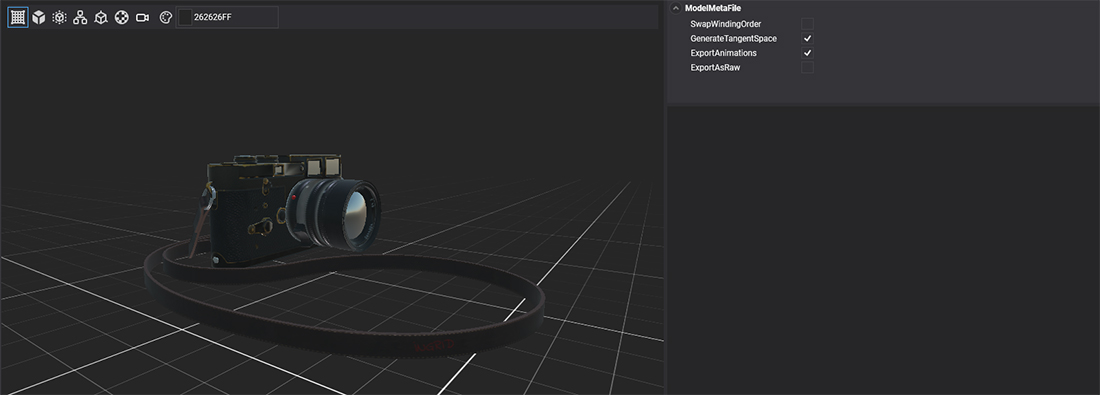
In this document, you will learn how to load and use Models in your applications.
Load Model from Code
The following sample code can be used to instantiate an existing Model asset (camera.fbx in this case) into your scene, creating an entity hierarchy.
protected override void CreateScene()
{
var assetsService = Application.Current.Container.Resolve<AssetsService>();
// Load Model assets
Model cameraModel = assetsService.Load<Model>(EvergineContent.Models.Camera_fbx);
// Apply to an entity
Entity camera = cameraModel.InstantiateModelHierarchy(assetsService);
// Alternatively, this method accepts the name of the root entity.
Entity camera = cameraModel.InstantiateModelHierarchy("coolCamera", assetsService);
// Add the entity into the scene.
this.Managers.EntityManager.Add(camera);
}
How to Create Models from Evergine Studio
To instantiate a Model into a Scene, simply drag the model asset from the Asset Details Panel into your Scene.
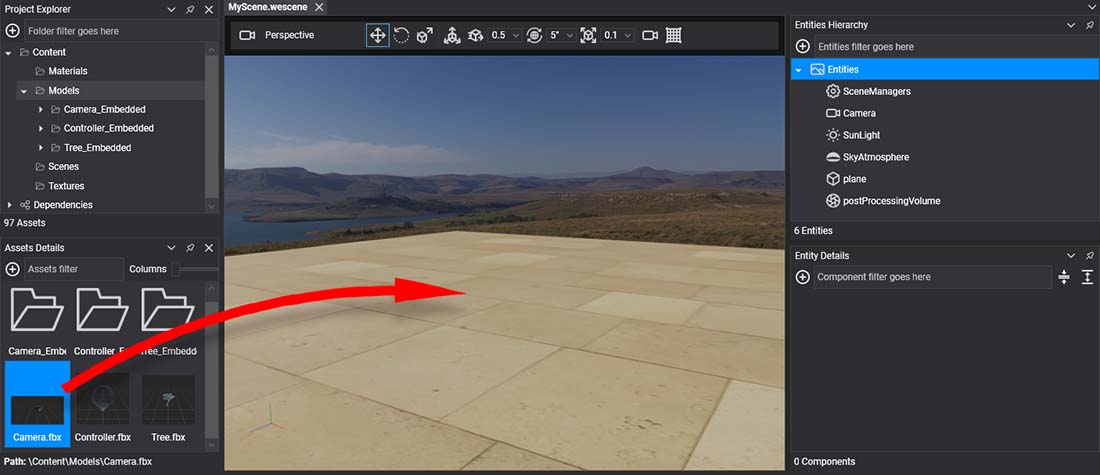
This will instantiate a full hierarchy of entities into the Scene.

The newly created hierarchy contains the following types of entities:
| Node Type | Description |
|---|---|
| Root | The root node of the hierarchy. If the model contains animation, this entity will contain the Animation3D component. |
| Node | Nodes without geometry attached. They are empty entities with just a Transform3D with the specific position, scale, and orientation. |
| Mesh | Node that contains geometry. It includes the following components: |
| Skin | If the node contains a skinned mesh, it will have the same components as a normal Mesh node but will use the SkinnedMeshRenderer component instead. |
As you can see, this entity hierarchy mirrors the inner Model asset structure seen here.