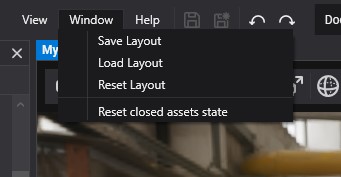Interface
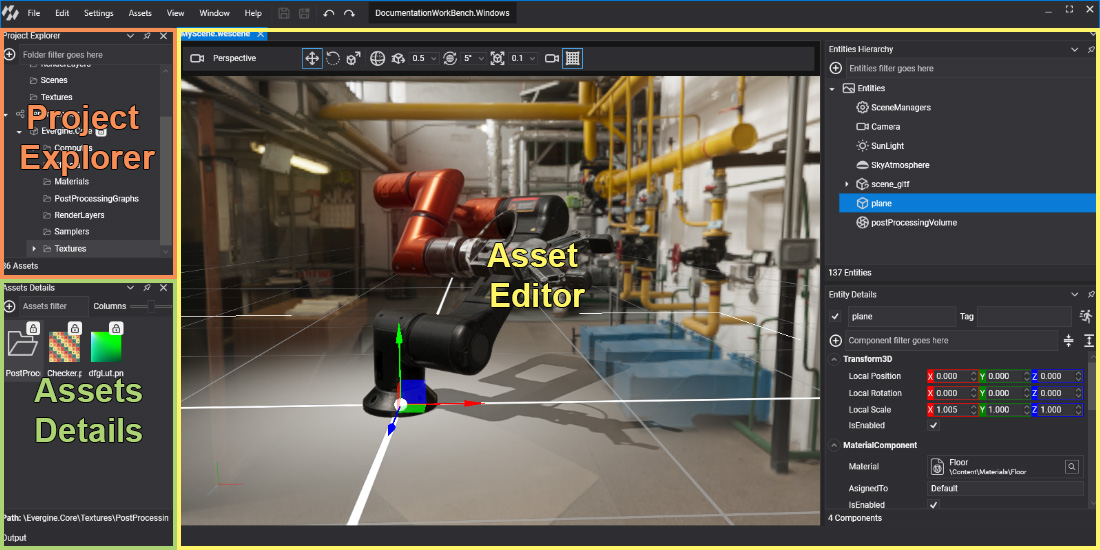
Evergine Studio's interface uses dockable panels to organize different sections, allowing you to create your own layout with the panel locations that you prefer. The above image shows the default layout, and its main panels are:
- Project Explorer: Used to manage the assets and packages of the current project.
- Assets Details: Shows the assets of the current folder selected in the Project Explorer. Allows you to open, rename, or create new assets.
- Asset Editor: Used to edit assets (scenes, materials, textures, etc.). Some asset types, such as scenes, have dedicated editors where you can edit them. To open a dedicated editor (when available), double-click the asset in the Asset Details region.
Asset Editors
Evergine Studio has the following editors that allow you to manage the associated asset types:
| Editors | Description |
|---|---|
| Scene Editor | Double-clicking a Scene asset opens a dedicated editor. |
| Effect Editor | Double-clicking an Effect asset opens a dedicated editor. |
| Material Editor | Double-clicking a Material asset opens a dedicated editor. |
| Model Editor | Double-clicking a Model asset opens a dedicated editor. |
| Render Layer Editor | Double-clicking a RenderLayer asset opens a dedicated editor. |
| Sampler Editor | Double-clicking a Sampler asset opens a dedicated editor. |
| Sound Editor | Double-clicking a Sound asset opens a dedicated editor. |
| Post-Processing Graph Editor | Double-clicking a Post-Processing graph asset opens a dedicated editor. |
Evergine Studio Layout
As mentioned earlier, the Evergine Studio layout is customizable.
By clicking on the Window menu, you can manage the Evergine Studio layout: